OVERVIEW
Thank you in advance for your efforts as a member of the Program Committee for KubeDay Israel 2023.
Below are the Scoring Guidelines and Best Practices to follow when reviewing your assigned proposals, as well as guides on Sessionize’s evaluation modes. Please bookmark this page for future reference. If you have any questions, please feel free to reach out to the CNCF Content Team.
STAR RATING EVALUATION MODE
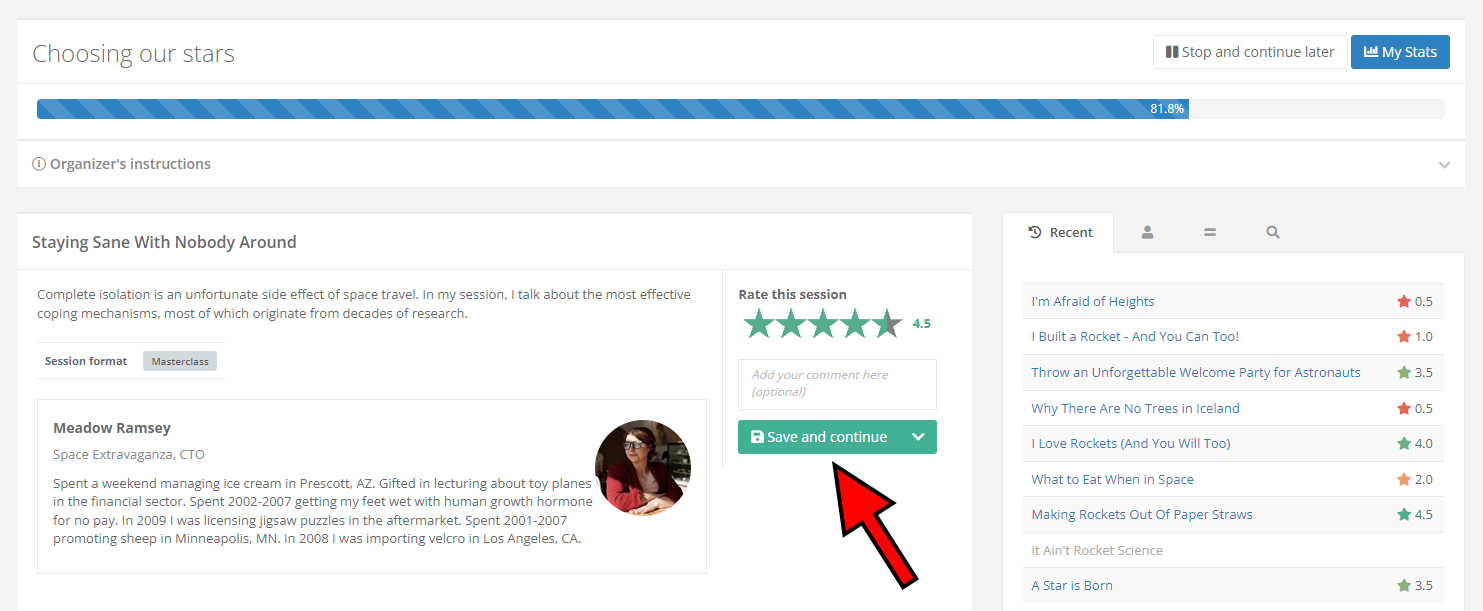
The Star rating evaluation mode is highly user-friendly, requiring only an examination of the session information and a rating between one to five stars. Additionally, half-star ratings (0.5, 1.5, 2.5, 3.5, 4.5) are also available for use. Upon completion, simply click the Save and Continue button to confirm your rating and proceed to the next session.
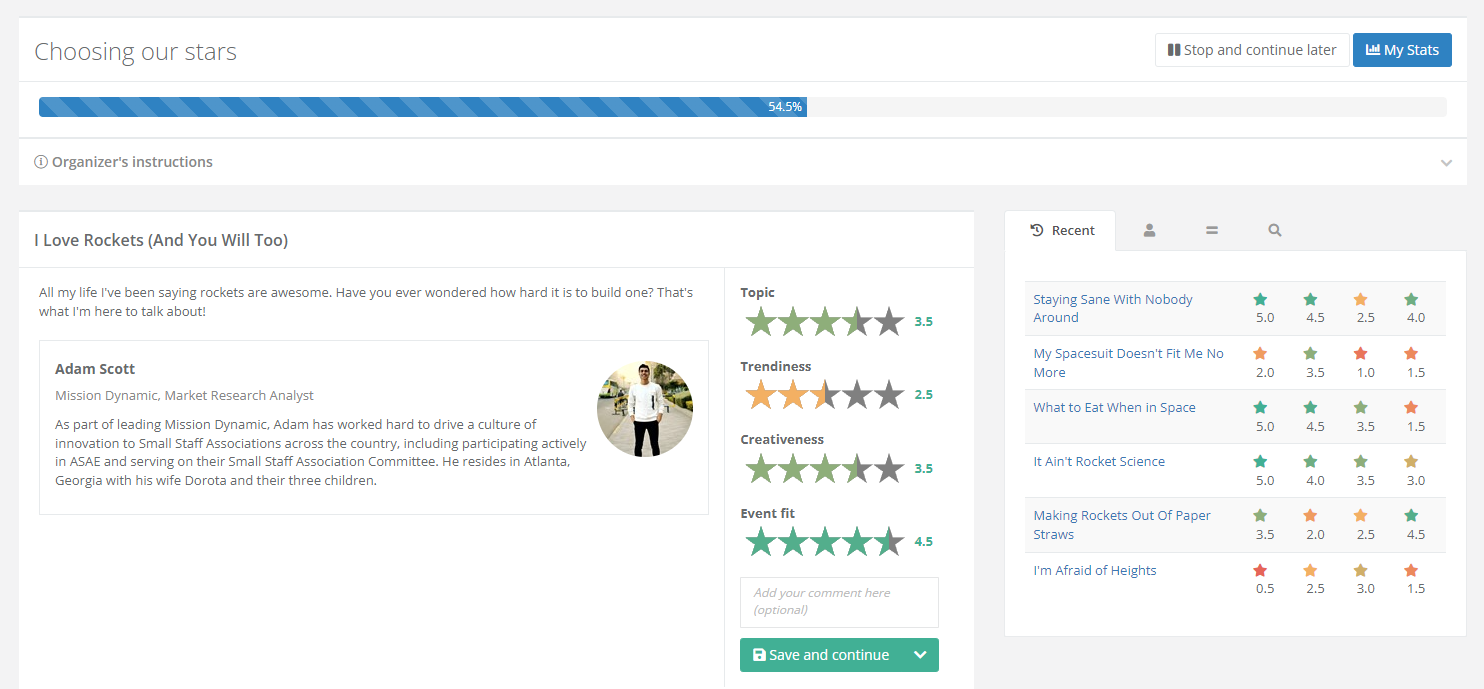
CNCF utilizes a Stars rating evaluation plan that involves multiple criteria. As an evaluator, you will be required to assess sessions based on the following four criteria, as opposed to assigning a singular overall rating:
In addition, it is mandatory to provide feedback in the form of a comment for each session. It is important to ensure that feedback is constructive, especially for rejected proposals, as submitting authors may range from a VP at a large company to a university student. Constructive feedback may include highlighting the positive aspects of a proposal, offering helpful suggestions, and providing factual feedback.
It is crucial to avoid direct attacks and instead focus on objective feedback that can help improve the proposal. Moreover, we strongly advise against using vague comments like “Scoring was tough, I had to cut this” or “LGTM.” Instead, provide thoughtful and insightful comments that will assist the program chairs in making their final selections.
Once you have finished rating a session based on the criteria and provided constructive feedback, click on Save and continue to proceed to the next session. Please note that if your comments are deemed unconstructive, you may not be invited to serve as a program committee member in the future.
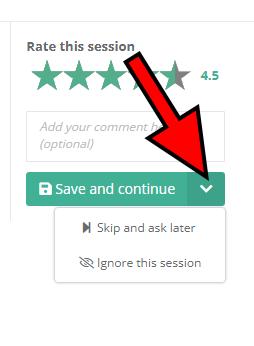
If you have a hard time coming up with a decision about a certain session, you have the option to skip it and come back to it later. Simply click on the arrow flanking the Save and continue button to expand the appropriate menu and select the Skip and ask later option. This can be particularly useful if you have only just started with the evaluation process and would like to get a better sense of the overall quality of the submitted sessions.
In case a certain session covers a subject you’re completely unfamiliar with or poses a conflict of interest, click on the Ignore this session button. The evaluation system won’t ask you about that session anymore.
Track your progress
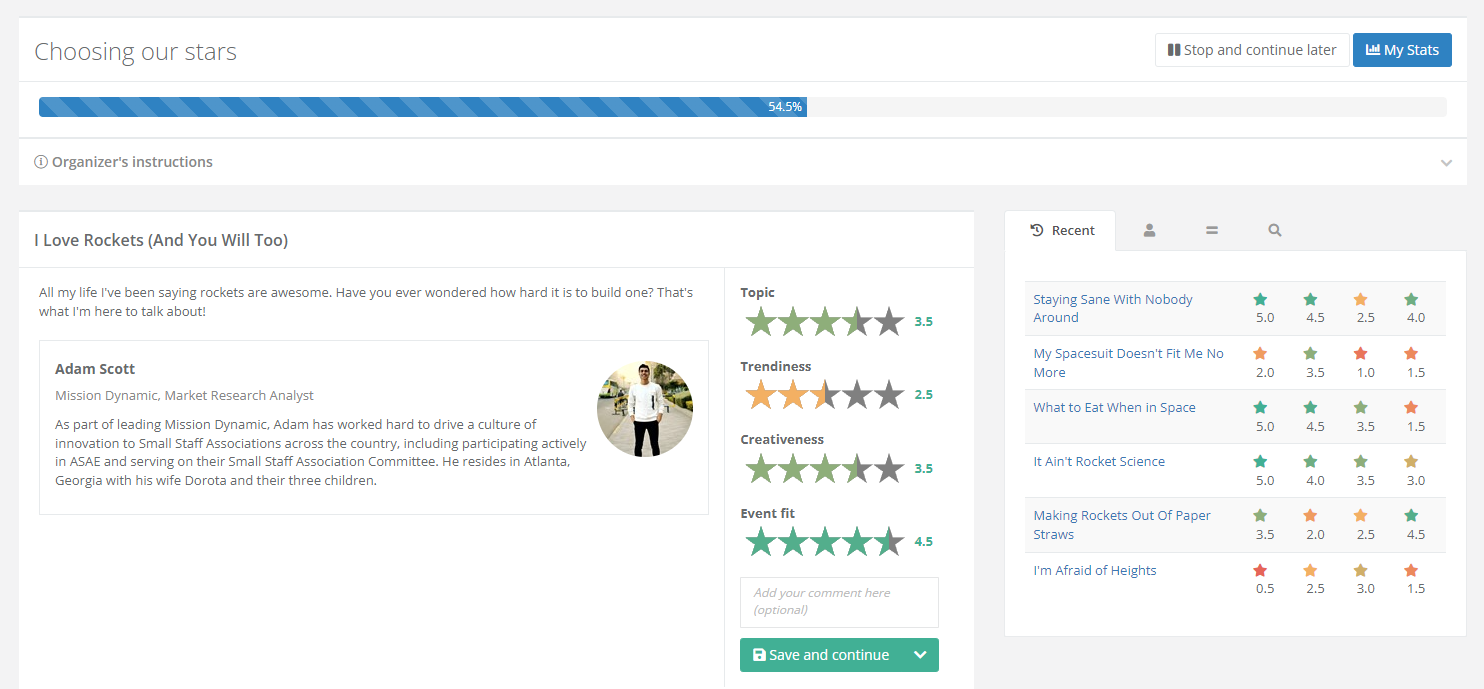
During the evaluation process, a progress bar will be displayed at the top of the page, providing an indication of your progress. If, at any point, you need to pause the evaluation process, click on the Stop and continue later button located above the progress bar. Upon returning, you can resume the evaluation from where you left off.
On the right is a box with several useful tabs. The default tab is Recent. You can use it to keep track of your past session evaluations, but it has an additional purpose: you can click on any of the sessions to reopen them and potentially change your evaluation.
Here’s a complete overview of the tabs found in the aforementioned box:
- Recent – a list of sessions you recently evaluated
- Speaker – see other sessions submitted by the same speaker (assuming they exist)
- Similar – browse similar sessions
- Search – look through all nominated sessions
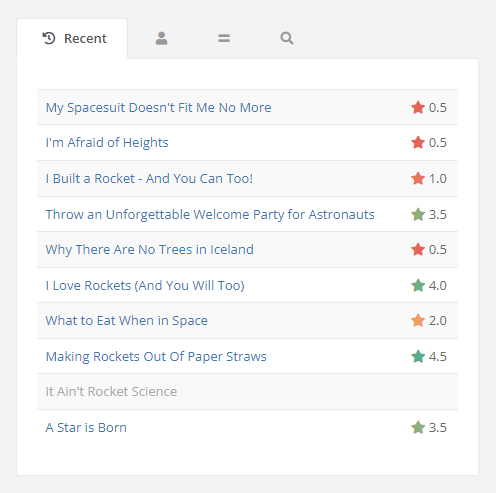
Complete the evaluation and view your stats
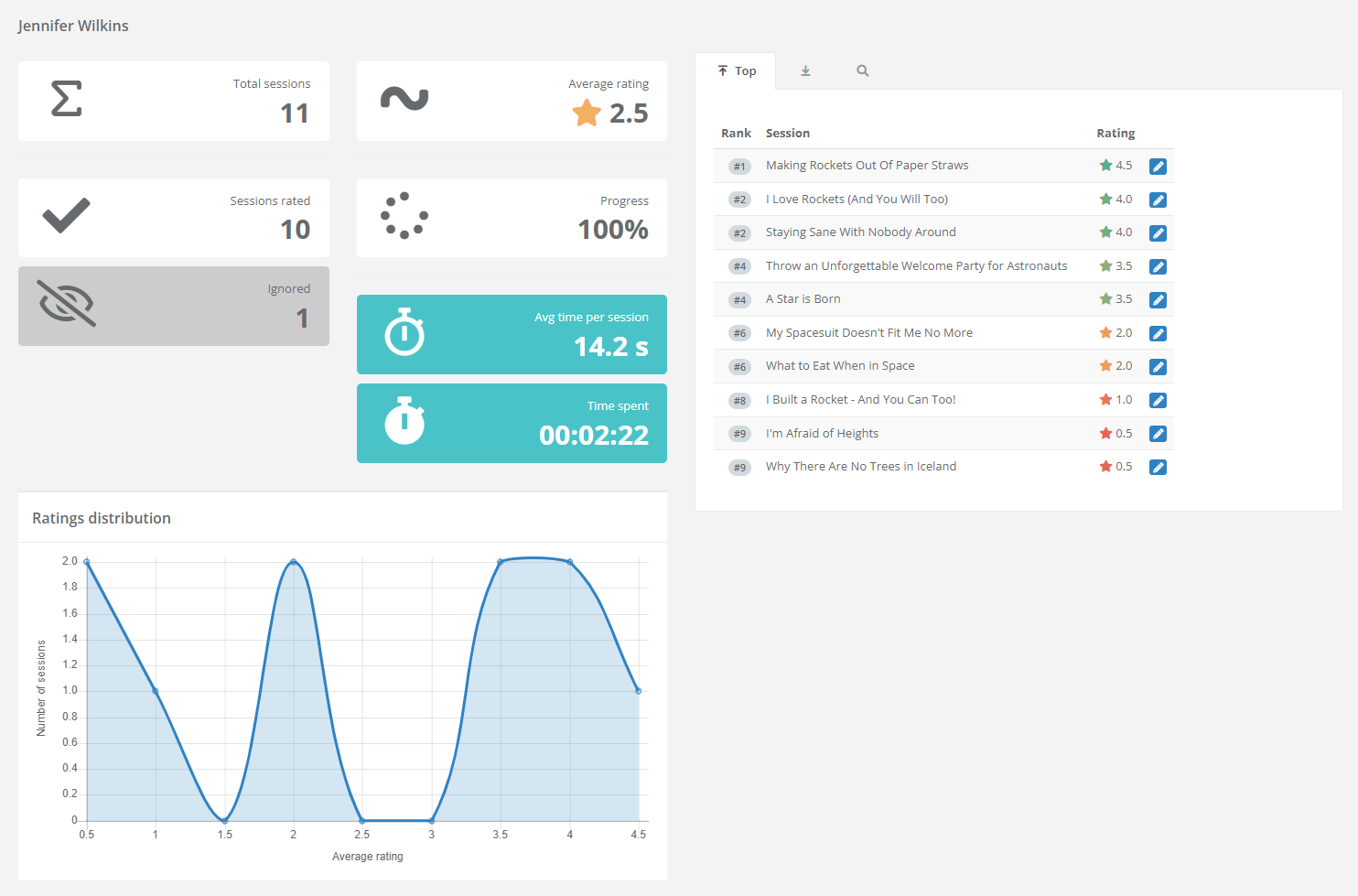
Once you’re done with the evaluation, you’ll automatically be redirected to the Evaluation page. By opening the evaluation plan you’ve just completed, you can view your statistics, as well as potentially change your mind on any of the sessions by clicking on the corresponding edit button.
Your scores will be combined with other members in your review track and the top 30% will be moved to the next stage of evaluation.
YES/NO EVALUATION MODE
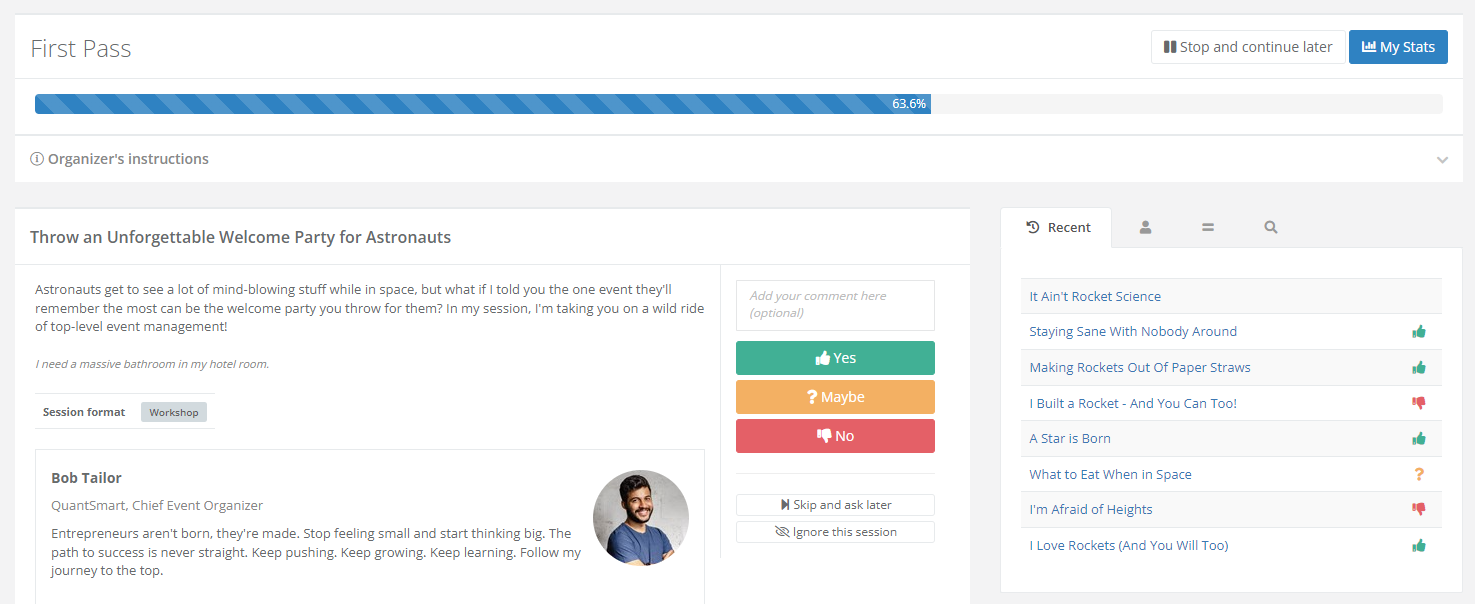
The Yes/No evaluation mode is simple to follow. Upon reviewing the session information, you may choose one of the three options:
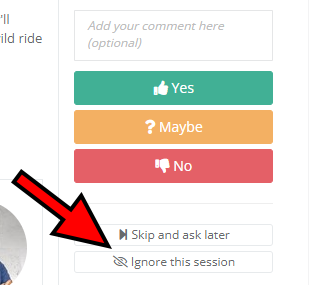
If you have a hard time coming up with a decision about a certain session, you have the option to skip it and come back to it later. Simply click on the Skip and ask later button. This can be particularly useful if you have only just started with the evaluation process and would like to get a better sense of the overall quality of the submitted sessions.
In case a certain session covers a subject you’re completely unfamiliar with, so there’s no way for you to competently evaluate it, click on the Ignore this session button. Our evaluation system won’t ask you about that session anymore.
Track your progress
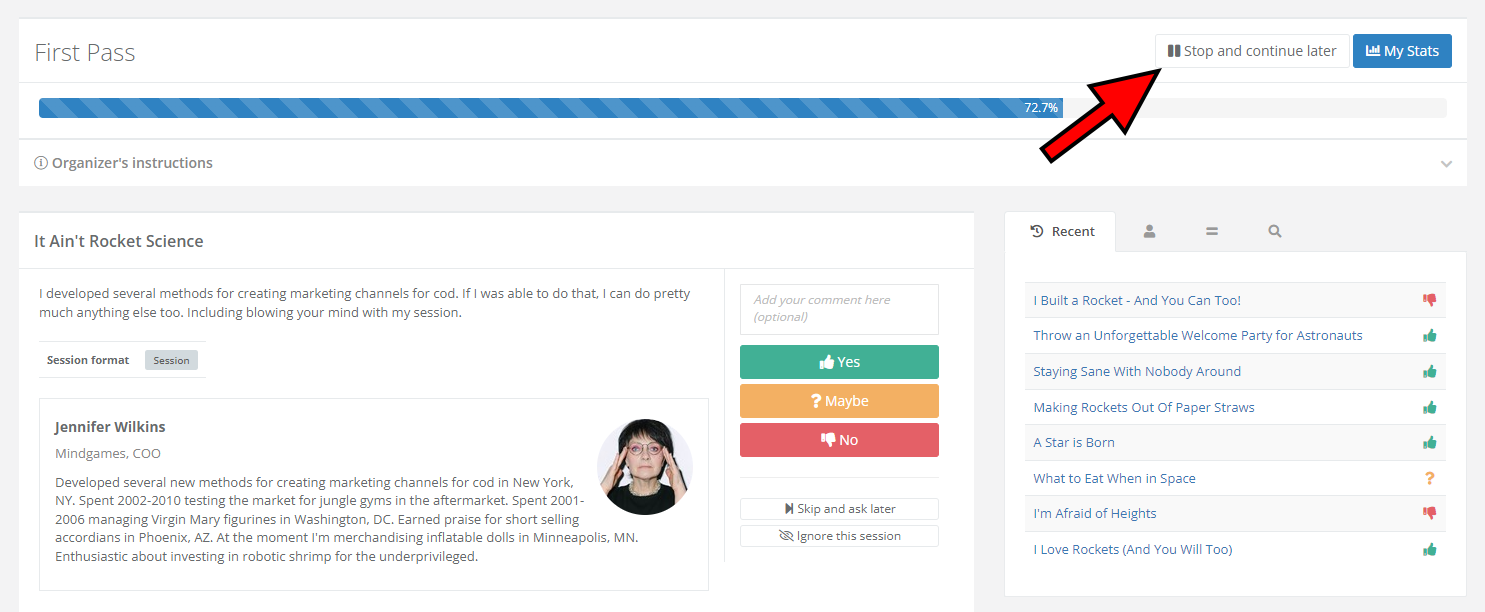
During the evaluation process, a progress bar will be displayed at the top of the page, providing an indication of your progress. If, at any point, you need to pause the evaluation process, click on the Stop and continue later button located above the progress bar. Upon returning, you can resume the evaluation from where you left off.
On the right is a box with several useful tabs. The default tab is Recent. You can use it to keep track of your past session evaluations, but it has an additional purpose: you can click on any of the sessions to reopen them and potentially change your evaluation.
Here’s a complete overview of the tabs found in the aforementioned box:
- Recent – a list of sessions you recently evaluated
- Speaker – see other sessions submitted by the same speaker (assuming they exist)
- Similar – browse similar sessions
- Search – look through all nominated sessions
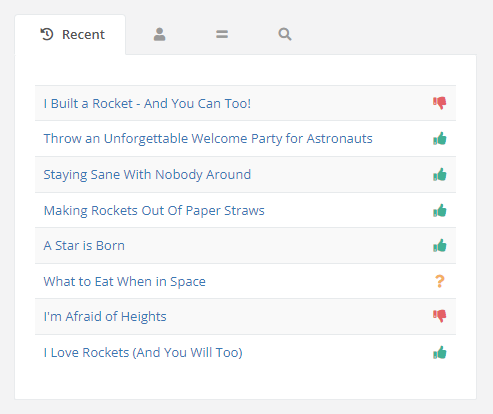
Complete the evaluation and view your stats
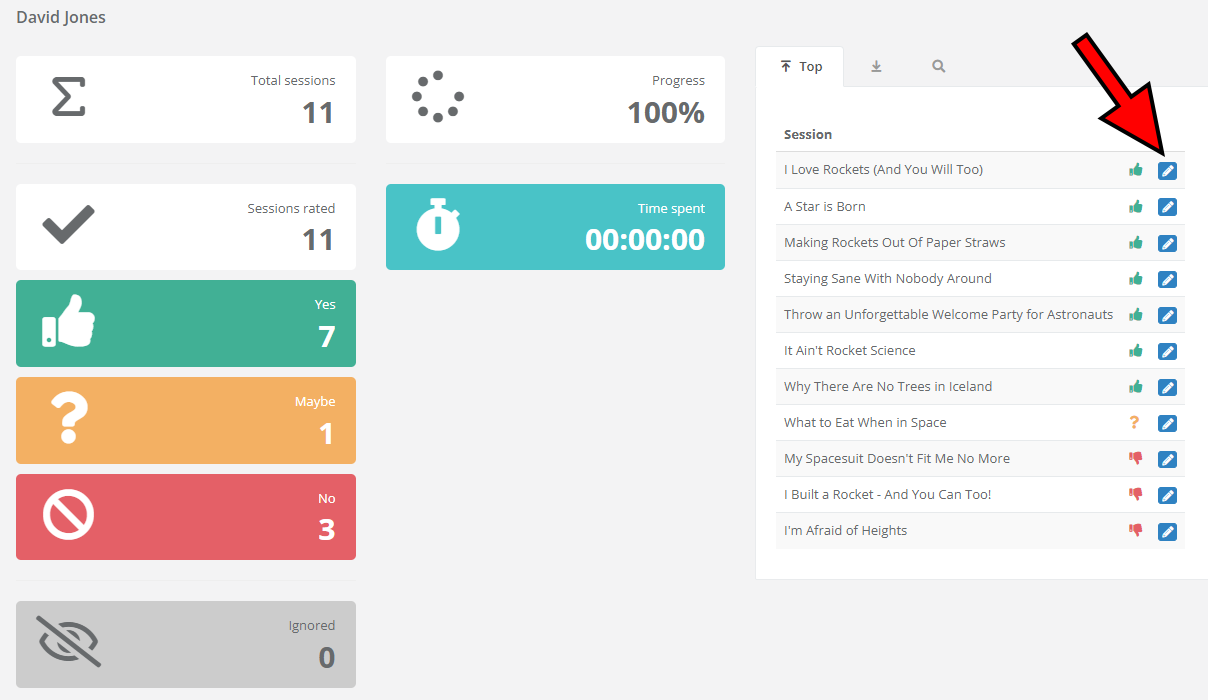
Once you’re done with the evaluation, you’ll automatically be redirected to the Evaluation page. By opening the evaluation plan you’ve just completed, you can view your statistics, as well as potentially change your mind on any of the sessions by clicking on the corresponding edit button.
COMPARISON EVALUATION MODE
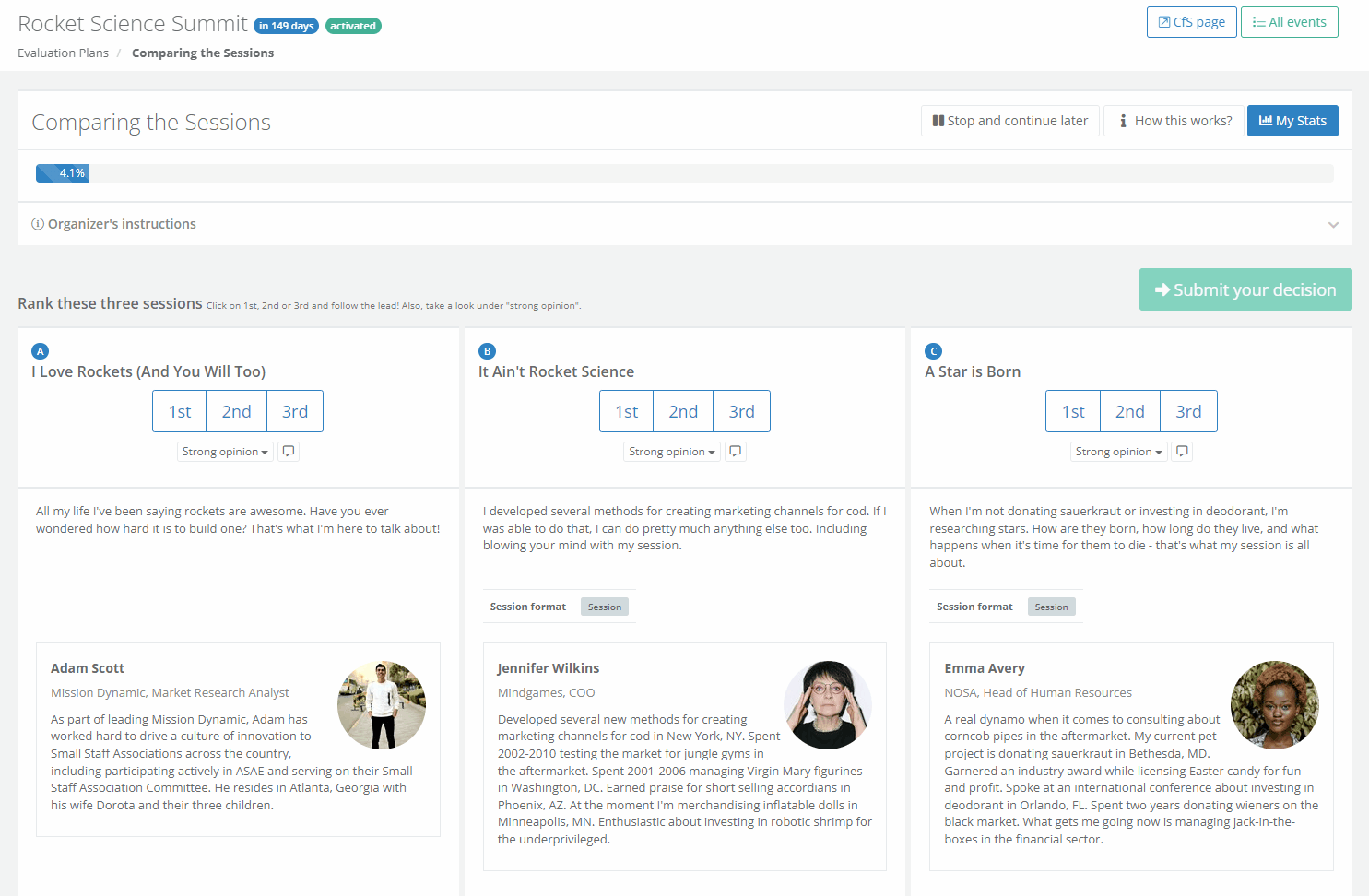
When using the Comparison evaluation mode, your job is to compare and rank three sessions at a time. After examining the session’s details, you must rank them from best to worst. You don’t have to think about any other submitted sessions besides those you’re currently ranking. Upon completion, the sessions you’ve reviewed will be assigned a score and ranked from most-recommended to least-recommended.
You’re free to rank two or even all three sessions the same; in fact, that’s exactly what you should do in case you find them equally suitable for the event. However, doing so will prolong the evaluation process and slightly lower the final ranking quality.
Once you’re happy with your ranking, confirm it by clicking on the Submit your decision button.
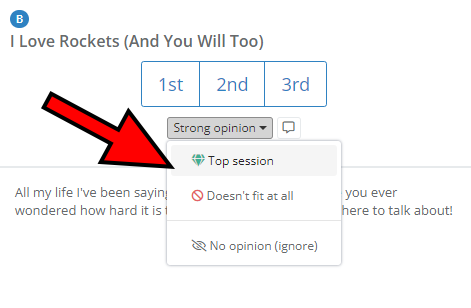
If a certain session strikes you as particularly great or exceptionally unfit for the event, use the Strong opinion dropdown menu to express such views.
The Strong opinion options are:
- Top session – you consider this to be one of the best sessions submitted for the event
- Doesn’t fit at all – you think this session is completely unsuitable for the event
- No opinion (ignore) – you’re unable to rank this session competently or it poses a conflict of interest
Track your progress
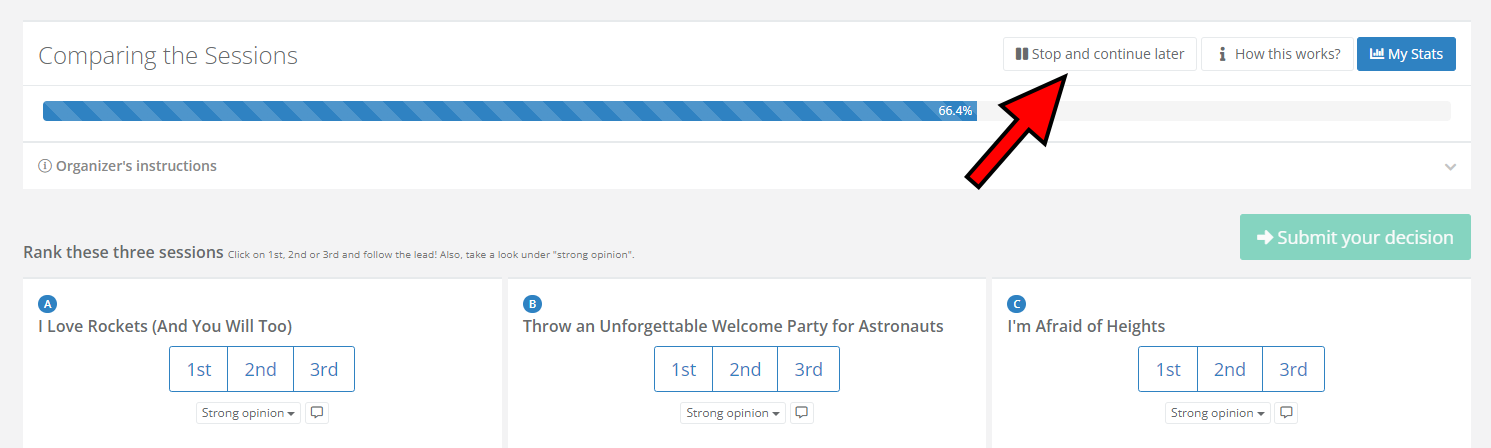
During the evaluation process, a progress bar will be displayed at the top of the page, providing an indication of your progress. If, at any point, you need to pause the evaluation process, click on the Stop and continue later button located above the progress bar. Upon returning, you can resume the evaluation from where you left off.
Since the Comparison mode requires you to focus on nothing else but the three sessions you’re currently ranking, there are no downsides to pausing the evaluation at any given moment – even for a couple of days.
Complete the evaluation and view your stats
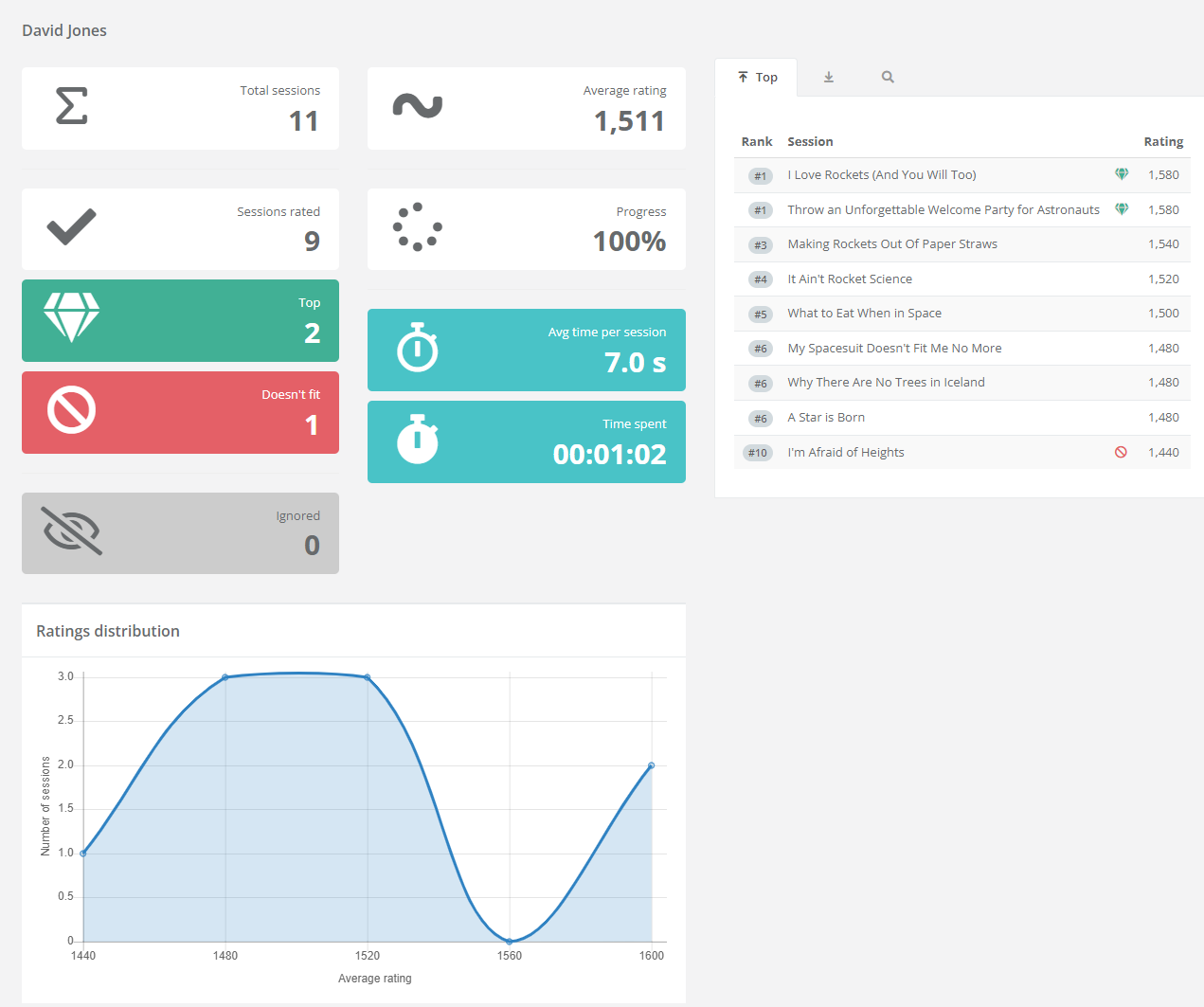
Once you’re done with the evaluation, you’ll automatically be redirected to the Evaluation page. By opening the evaluation plan you’ve just completed, you can view your statistics. Due to the nature of the Comparison mode, it isn’t possible to change your mind about any of the rankings; this is where the Comparison mode differentiates from other evaluation modes.
CONTACT US
If you require any assistance reviewing proposals or have questions about the review process or any of the best practices we have suggested, please contact us for assistance.
