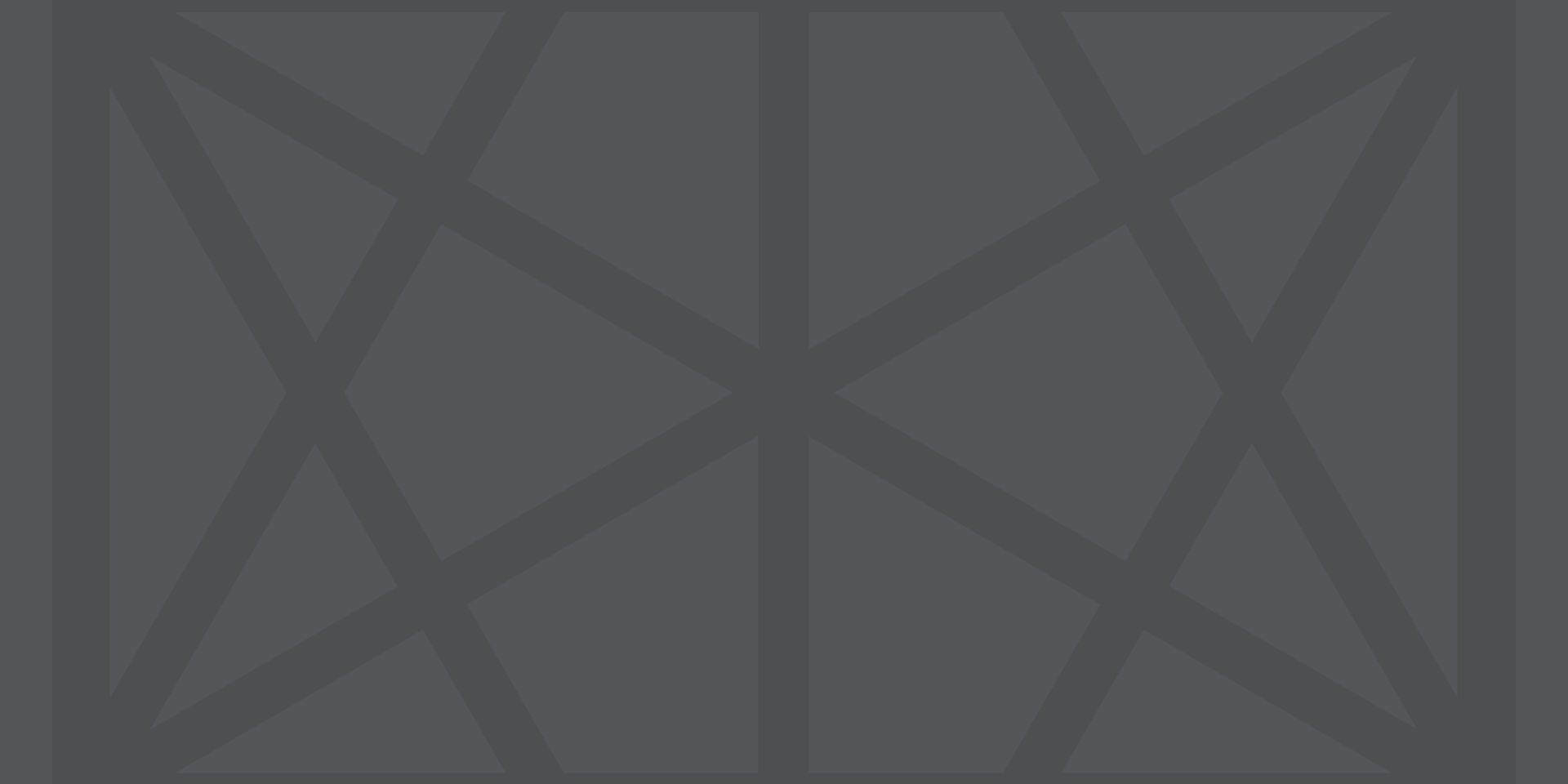Welcome!
We are excited to welcome you as a keynote speaker for OpenJS World 2020, which will take place virtually Tuesday, June 23 – Wednesday, June 24 during Central Daylight Time (CDT), UTC -5. Please click through the tabs on this page to access information. We recommend bookmarking this page and checking back for additional updates as we get closer to the event.
Please click through the menu on the left of this page to access information.
Important Dates + Deadlines
- Speaker Registration Deadline: If you have not registered, please do so ASAP to confirm your registration. Click here to register and use the access code OJSWSPK20.
- Pre-Recording File Submission Due Date: Thursday, June 18
- Event Dates: Tuesday, June 23 – Wednesday, June 24
- Timezone: Central Daylight Time (CDT), UTC -5.
Schedule, Timing & Speaker Profiles
The schedule has been posted on our website using Sched.com.
Keynotes range from 10-20 minutes. Please confirm your timing on the schedule.
If you would like to make updates to your biography, headshot, or job title, please send updates directly to sjessee@linuxfoundation.org.
Virtual Platform
We are using the virtual event platform Intellum, which allows speakers to deliver content via pre-recorded talks and join live for Q&A with attendees via text chat. The platform is web-based and HTML 5, and will be easy for everyone to access and use.
The Intellum platform service is allowing us to create an immersive experience for attendees, with educational sessions that offer speaker and attendee Q&A and interaction; attendee collaboration and networking through topical chat rooms, and 1:1 and group chats; gamification to keep attendees engaged throughout the event; and a sponsor showcase where attendees can view demos, download resources, check out job openings, and speak directly with sponsor company reps. While this won’t be able to exactly replicate the value of a face-to-face event, we think it captures a lot of the opportunities and we look forward to having you join us as a speaker for this new experience.
Pre-recording Information & Tools
We recommend all keynote speakers pre-record their presentations to be played at the event. If this is not possible, please let me know as soon as possible and we will arrange an alternative method of delivery.
To pre-record you and your slides, we recommend Quicktime, a screen recorder, Google Hangouts, Zoom or something similar that records your slides as you present. If you need additional assistance pre-recording your presentation, please let us know.
You are welcome to use an OpenJS Foundation Zoom account to record your session. Please schedule a time by emailing sjessee@linuxfoundation.org to confirm timing.
Zoom Overview
- If you’re using an OpenJS Foundation Zoom account, simply connect at the proper time. We will have it set to automatically record as soon as you connect.
- Before you do anything else, silence your phone and set your computer’s notifications to “Do Not Disturb.”
- Start your camera and use this time to make final adjustments to your lighting, hair, etc.
- Start your slideshow.
- In Zoom, share your screen but (and this is important) only share the slideshow. Do not share “Desktop” unless you are absolutely, completely, 100% sure that nothing private will pop up as a notification.
- When you’re ready, take a deep breath, let it out slowly, flash a big smile at the camera, count to 5, and begin. When we get the video file we’ll trim everything up to that point.
- If you mess up, don’t worry. A classic way to recover is to smile as you restart. It should go without saying, but don’t tear yourself down verbally or curse in front of your audience.
- If something really bad happened (such as sneezing), go back to the beginning of the slide, wait 5 seconds, and then start again. Tell us to look for it, and we can do our best to trim it.
- When you’re done, thank the audience, smile again, and then sit still for 5 seconds. This will give us time to trim.
- Finally, remember to breathe and smile. Both of these things cause you to slow down, and your audience will have an easier time understanding you.
Finishing up with OpenJS Foundation Zoom account:
When you’re done, just disconnect. Please email us, and we will know to look for your file. If there’s something we need to trim, make sure you tell us early so we can fix it.
What if I want to use something other than Zoom?
It’s totally fine if you want to record using something other than Zoom, particularly if you have a special requirement due to a demo, or if you have access to a professional setup. Just please make sure the resulting video is in HD, is an mp4, and is using a reasonably common encoding.
Videos need to be received on Thursday, June 18.
Presentation Template
An optional PowerPoint template is available for your use but is not required.
Uploading Instructions for Pre-recorded Keynotes
We have multiple options for uploading your pre-recorded presentation:
We have multiple options for uploading your pre-recorded presentation:
- Add your recording directly into a Google Folder (to be provided)
- Share your file with sjessee@linuxfoundation.org
- Or let us know if you have an alternate method (Drop Box, file sharing service, etc)
Videos need to be received no later than Thursday, June 18.
Technical Tips for Virtual Presentations
- Audio – as counterintuitive as it may sound, the single most important factor in a good video, is the audio quality.
- Eliminate ambient noise – close the doors and windows. You’d be surprised how much environmental noise gets picked up.
- Lighting – Do not put lights overhead and don’t put any lights or windows behind you as they will alter the light levels in your videos and create shadows.
- Background – don’t be afraid to show your natural environment – bookcases, plants, paintings – as long as they are not too distracting.
- Framing – place yourself slightly off-center to the left or right rather than directly in the middle of the frame.
- Camera Height – the lens should either be directly level or pointing ever so slightly downwards towards your face.
- Stand – we recommend you stand during your presentation to help project your voice and improve your posture. However, if you’re more comfortable sitting, then please do.
- Timer – Have a clock to keep track of the time you have remaining.
Lighting, Webcam and Microphone Best Practices
Best Practices for Lighting
- For best results, use natural light and supplement with additional light as needed.
- Keep natural light in front of you to avoid shadows. A bright window behind you can make you appear as a dark silhouette.
- Interior rooms with no natural light source may require additional targeted lighting, such as a ring light, to brighten the speaker’s face.
Best Practices for Webcams
- To ensure the speaker is looking directly at the audience, place the webcam at eye level.
- Avoid distracting backgrounds by checking the surroundings behind you to make sure there are no distracting colors or movement.
- Presenters should use chairs that are adjustable for height but do not swivel. Swiveling on camera creates a poor attendee experience and can be distracting.
Best Practices for Microphones
- Use external microphones whenever available, as microphones built into computers and cameras often have lower quality.
- An external microphone allows the speaker to place it in the optimal location for sound.
- Place the microphone close to the speaker’s mouth, but not in the camera view.
- Test audio levels in advance.
- Manage noise by turning off fans, phones, or speakers and keep ambient noise to a minimum.
- Do not touch the microphone while unmuted.
Dress Code
- There is no dress code for presentations, and we encourage you to be comfortable. That said, you must be aware that the OpenJS Foundation Code of Conduct applies to this space, both in terms of what you show on camera and what you say. We ask that you be tasteful and considerate in choosing your clothing and surroundings. Keep in mind that we are a global community. Please refrain from wearing shirts with global brand logos that are not your own. Solid colors (not white) also work best instead of prints.
Tips to Keep your Virtual Audience Engaged
- Learn the Content: Familiarity with the content allows a speaker to focus on presenting, rather than trying to remember the points to make. To minimize worry about forgetting elements of the presentation, include notes in your presentation file and have a printout of your script or talking points.
- Practice Makes Perfect: Speakers should practice their content delivery in the environment in which they will deliver it, such as in front of a computer. Presenting alone to a computer can be awkward at first. To make speakers more comfortable, ask colleagues, roommates, or family to sit in front so they can present to familiar faces.
- Understand the Tools: Speakers should understand and utilize the content options available to them, to maximize the effectiveness of the presentation technology. It’s important to know the basic functions of the software, e.g. how to advance slides, manage Q&A or chats, before the presentation.
- Speak Up: Check audio levels before presenting, but also make sure to breathe at regular intervals to speak audibly and clearly. Maintaining a clear, even tone throughout the presentation will allow the audience to hear it without adjusting their volume settings.
- Look at Your Camera: If presenting via video, remember, the webcam is your link to your audience. Make eye contact with the camera so it appears to the audience that you are speaking directly to them.
- Don’t Fear Mistakes: Humans make mistakes, even during presentations. Realize that flubs happen and they won’t derail your presentation – unless you let them. Just keep going in your planned presentation and remember, the audience is forgiving.
- Be Prepared: During the presentation, have a glass of water nearby to sip as needed. Also, keep handy a printout of your slides or notes in case you need to refer to them.
From: https://www.inxpo.com/assets/pdfs/litepapers/How-To-Be-An-Engaging-Speaker.pdf
Inclusive Speaker Orientation Online Course
The Linux Foundation, in collaboration with the National Center for Women in Technology (NCWIT), has created an online course designed to teach the viewer about inclusion, diversity and unconscious bias. It is strongly encouraged by the Cloud Native Computing Foundation that all our speakers watch the course to learn tips/tools to use when speaking to encourage inclusivity in presentations and messaging.
Code of Conduct
The OpenJS Foundation and its member projects use Contributor Covenant v2.0 as their code of conduct. The full text is included below in English, and translations are available from the Contributor Covenant organisation:
In addition, please remember that this is a professional presentation. Stay on topic, get excited about your material, but do not feel the need to make jokes or resort to gimmicks to keep them engaged. On the topic of humor. Remember that we have a multinational audience, and jokes which land well on some audiences may completely mystify others, be taken out of context, or be perceived as cruel. This is particularly true when talking about other technologies and their users. If in doubt, leave it out.
Additional Resources
Best Gear for Online Meetings Webcams, lights, mics, tripods and more
19 Video Presentation Tips to help you give a great presentation (even if you hate the way you look on camera)
9 Tips for Giving Engaging Virtual Presentations This article gives 9 tips and within each tip has folks from the tech world giving their advice in a fun/relatable way.
PACE Acronym for Virtual Presentations
Checklist for Speakers – this article provides checklists applicable for speakers that are live streaming.
Contact Information
Have questions? Need help? Please contact Shannon, at sjessee@linuxfoundation.org.