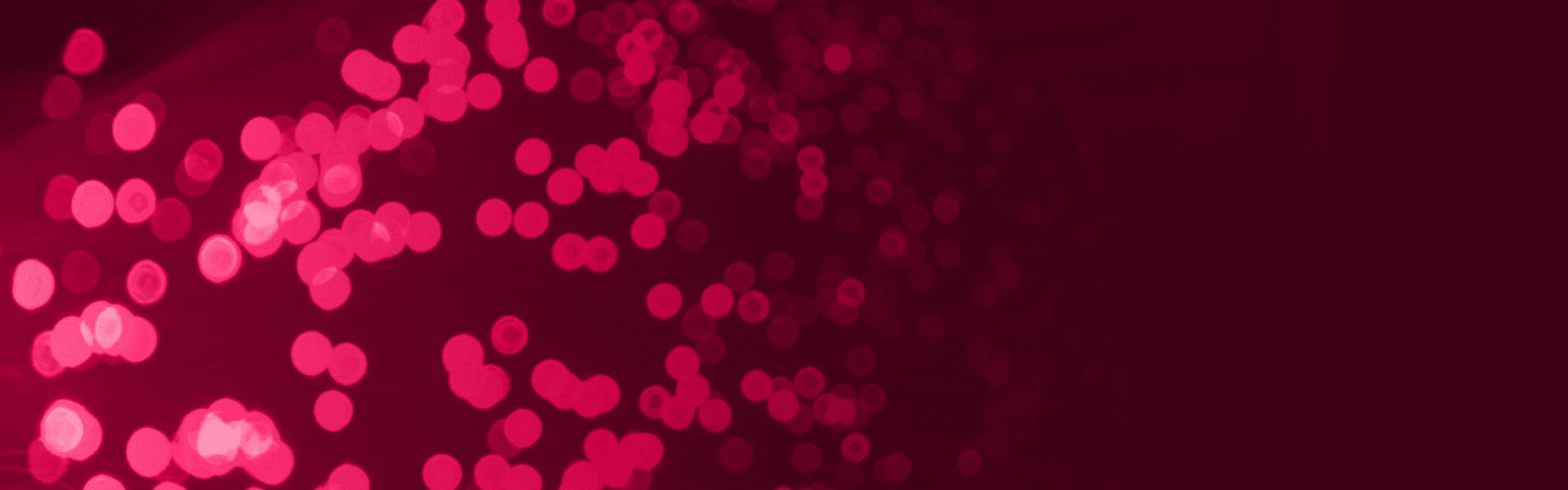Welcome
We are excited to welcome you as a presenter for the R/Medicine Virtual Conference 2023. As a reminder, the conference will take place virtually June 5-9, 2023, during Eastern Daylight Time.
Registration
Your registration serves as confirmation that you will be speaking. Please register by Monday, May 15. Please see your notification email for the discount code. If you have any questions or need the discount code resent, please contact cfp@linuxfoundation.org.
Schedule and Timing
SCHEDULE
Please review the schedule and if you have a conflict with the timing of your talk, please contact cfp@linuxfoundation.org.
SESSION TYPES
JUNE 5-6
Workshop: Presented live – 3 hours of interactive learning with active coding.
JUNE 7
Demo Day: Presented live – 1 hour of interactive introduction to a package or a process.
Poster Session: Presented live – 1 hour of interactive discussion where speakers can present their poster or answer questions from attendees.
JUNE 8-9
Session Presentation: Presented live or pre-recorded – 20 minutes total including Q&A, as time permits.
Lightning Talk: Presented live or pre-recorded – 10 minutes; no Q&A.
PlatformS and Specifications
ZOOM
Zoom will be used for the following aspects of the conference:
Presenters who choose to speak live will present their slides via screen share. All presentation slides should be formatted in 16:9.
SPATIAL CHAT & POSTER SESSION
Spatial Chat will be used only on Wednesday, June 7, for the Poster session (as well as the job fair).
WHAT IS SPATIAL CHAT?
SpatialChat is a web-based virtual platform that allows for live interactive discussions with the aim to recreate the experience of an in-person conference. Here are some resources in order to familiarize yourself with the platform:
TECHNICAL SUPPORT
Poster Specifications
Your poster will best be displayed using these specifications. Posters should be in landscape format and uploaded as a single PDF file. The recommended poster size is A0 (118 x 84 cm), with the title in size 100 font. An example can be found here.
Entering the Platform & Setting Up Your Poster
- Click on the link for Spatial Chat in your calendar invite, also included HERE for easy reference.
- You will be prompted to create a profile
- Ensure your audio and camera settings are working correctly
- You will enter the reception area where you will see detailed instructions on how to use the platform. Please take a few minutes to read through the information.
- To the right of your screen, you will see two different poster session rooms – click on them to enter the spaces. Your designated room is listed in Sched.
- When you enter the poster session room, you may need to zoom out to see the full room. There are 3 areas set-up for posters with the presentation title and presenter information. Please locate your poster session details – this will be where you present your poster.
- In your designated area, upload your poster by clicking the plus button, located in the bottom navigation panel, which allows you to upload a file, add text/link, notes, etc.
Presenting Your Poster
Slide Upload
All speakers are required to submit their final presentation slides ahead of the event. In addition to providing a hard copy for accessibility purposes, we find that adding the presentations before the event helps to drive interest in attending the session.
Please upload your 16:9 formatted slides as a PDF to Sched.com by Wednesday, May 24 by following these instructions (guide with visual examples):
Pre-Recording Information and Tools
Speakers can choose to pre-record their talk. The video file needs to be submitted no later than Wednesday, May 24, 2023. Pre-recorded videos are only allowed for session presentations and lightning talks.
Your recording should not exceed the length of your session. Session presentations should be 20 minutes or less, and Lightning talks should be 10 minutes or less.
TOOLS
Some suggested tools to use for recording are Quicktime, Google Hangouts, Zoom, a screen recorder, or something similar. The recording should show your slides/screen and you presenting using a picture in picture style format. Please review the Virtual Best Practices on this page before recording. Feel free to reach out to cfp@linuxfoundation.org with any questions.
Q&A
Pre-recorded sessions and lightning talk speakers must be on the platform during their session to answer questions from attendees via the Zoom chat.
UPLOADING INSTRUCTIONS
We have multiple options for uploading your pre-recorded presentation:
If you need assistance with your pre-recorded talk, please contact us at cfp@linuxfoundation.org for additional information.
VIRTUAL Best Practices
Best Practices for Lighting
Best Practices for Webcams
Best Practices for Microphones
Dress Code
There is no dress code for presentations, and we encourage you to be comfortable. That said, you must be aware that the Code of Conduct applies to this space, both in terms of what you show on camera and what you say. We ask that you be tasteful and considerate in choosing your clothing and surroundings. Keep in mind that we are a global community. Please refrain from wearing shirts with global brand logos that are not your own. Solid colors (not white) also work best instead of prints.
Additional Information
Inclusive Speaker Orientation Online Course
The Linux Foundation, in collaboration with the National Center for Women in Technology (NCWIT), has created an online course designed to teach the viewer about inclusion, diversity, and unconscious bias. We highly recommend all of our speakers, watch the course to learn tips/tools to use when speaking to encourage inclusivity in presentations and messaging.
Code of Conduct
Please read and abide by our code of conduct, which can be found here. We ask that speakers especially review this code of conduct and are inclusive in the words and images used during their presentation.
Contact Us
If you have any other platform, speaker, or schedule-related questions, please contact us at cfp@linuxfoundation.org.