RegFox | LF Project-Hosted Events
a self-serve registration system
Welcome
Please read the RegFox details below. If your question is not answered on this page, please contact registration@linuxfoundation.org for assistance.
TL;DR Checklist
Below is a quick checklist for using RegFox. For additional details on any of these steps, please find the corresponding section in “The Details” below.
Quick tip: New RegFox users will begin to receive emails from RegFox regularly offering resources and training videos. If you do not wish to receive these, select Unsubscribe.
Submit a RegFox Event Request
Request your Linux Foundation Project event form.
After submitting this form, your request will go to Finance for approval before the Event Team shares the RegFox registration form template for you to administer. Please remember that all fields/language included in the reg form template are required to remain in the form unchanged. You may add any additional questions to the form, as needed.
Note: This request form is only for Project Meetups that meet the following parameters:
- Event registrations estimated at less than 300 people
- Will not have more than 2 sponsorships requiring internal processing
- Will not require any visa invitation letters
- Will have a registration fee less than US$100 and will not require any registration invoicing.
If your event does not fall within this scope, you need to contact the LF Events Team to manage your event at events@linuxfoundation.org.
NOTE: All fields / language included in the reg form template are required to remain in the form unchanged.
Create Your Regfox Account & Access Your Event
- If you do not yet have an account, you will receive an invitation email from noreply@webconnex.com containing a link to create your account. Follow the link to set up your account.
- Please note: Phone number is required for account set-up but will not be shared or used externally with attendees.
- Once your account is created, click here to access your event. If you have requested multiple events in RegFox, they will each show on this summary page.
Update Registration Form Using LF Guidelines
To edit your registration form, select “Edit Page” at the top right hand corner of the page. The five main sections to edit and update with your event details are below. To add a field, hover over the area you’d like to add it and select the +. To edit a field, hover over the field and select the pen icon.
- Header Image
- About This Event
- Location
- Contact us
- Payment
- If no payment is required, payment fields (Coupon Code, Total) can be removed.
- Billing Information fields may show in preview but if no payment is required, it will not show up on the published form.
- Registration Questions
- *The template shared includes some fields suggested for an LF Project-Hosted event in RegFox. LFID, First, Last, Title, Company, and Email are all visible and required fields. LFID is a required field for the Linux Foundation SSO to function. The field is hidden and attendees will not see it while registering. Please do not delete this field. Additionally, the check boxes to opt-in for additional LF marketing and the Terms & Conditions are consents that must remain on the form.
- Address is visible but may be removed by your team if you feel they are necessary for the event data, reporting, or sponsorship deliverables.
- In addition to the template questions, you are welcome to add additional questions to the form, as needed.
- If your project is required to share some of the registration data with an external organization in order to host the event, an additional consent (shared below) will also need to be added to notify attendees of who their information will be shared with outside of The Linux Foundation.
- *The template shared includes some fields suggested for an LF Project-Hosted event in RegFox. LFID, First, Last, Title, Company, and Email are all visible and required fields. LFID is a required field for the Linux Foundation SSO to function. The field is hidden and attendees will not see it while registering. Please do not delete this field. Additionally, the check boxes to opt-in for additional LF marketing and the Terms & Conditions are consents that must remain on the form.
Additional Project Consent, when applicable:
This event is being put on by [PROJECT], in collaboration with The Linux Foundation. The data you include in the form will be collected and processed with The Linux Foundation in accordance with their Privacy Policy. By checking the box below, you are giving The Linux Foundation permission to share with the event organizers [Name of external organization] your contact information [Insert what is being shared here] in order to host the event.
Here is a detailed RegFox article to help customize your registration form
Update Event Settings
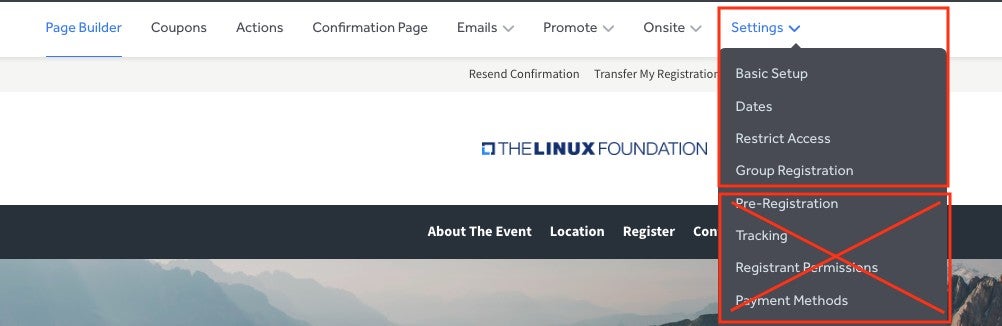
Fields you may want to edit:
Update Confirmation Page & Confirmation Email
Confirmation Page
To edit the confirmation page, click Confirmation Page in the top bar of the edit registration form page.
Here is a detailed RegFox article to help customize your confirmation page.
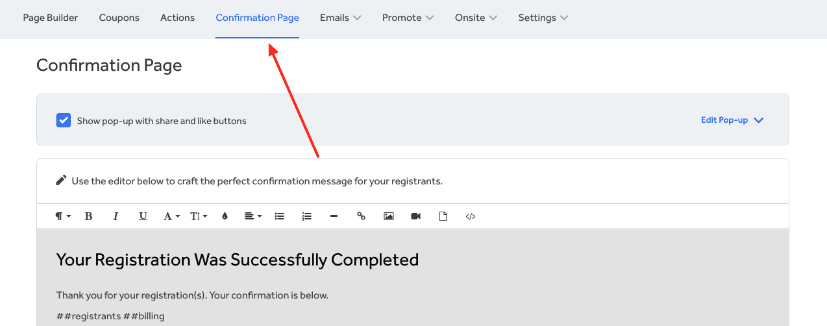
Emails
To edit the confirmation email, click Emails >> Confirmation.
Here is a detailed RegFox article on how to customize your confirmation email.
Note: The confirmation email test will immediately trigger when you test the form.
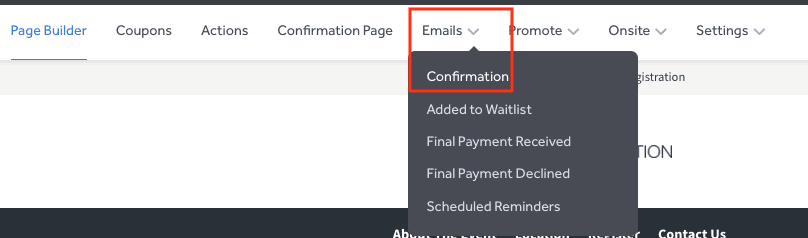
Launch Event
To launch your event, simply select “Publish” in the top right corner of the page. Once launched, you are still able to make edits to the page and re-publish those changes.
Email Attendees
To send an event reminder email, click into your event and select Emails >> Reminder Emails >> Create Reminder Email.
Here is a detailed RegFox article on how to set-up and send reminder emails.
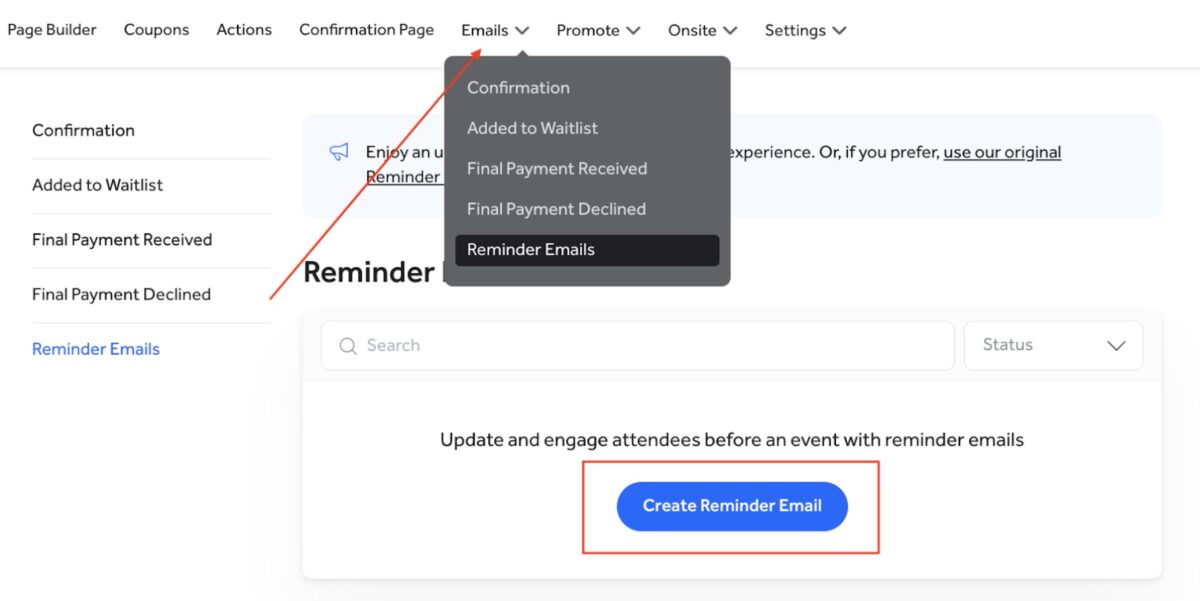
Please Note: Do NOT send emails from the main “Email Center” on the homepage of the platform. The Email Center is an additional cost tool. Event Reminder emails are free and allow you to email registered attendees of the event. If you use the email center, you will be billed for the additional cost.
Reporting & Analytics
You can monitor the event and download, as needed, from the analytics and report summary tabs of your event. If you need a full registrant report or other custom reports, you can find them in the Reports >> Exporter section of the platform.
Reports will only be available 30 days post-event. Be sure to download all attendee data needed by that time.
To download a report with all your attendee data, go to Reports >> Exporter.
FAQs
Is there an add-to-calendar functionality?
RegFox automatically populates an add-to-calendar link on the confirmation page. There is no functionality for this in the confirmation email. If you’d like to use custom add-to-calendar links, you will need to use an additional application to create it.
Can I delete fields in the form I don’t think are necessary?
All existing fields in the form must remain in the form. LFID, First, Last, Title, Company, and Email are all visible and required fields. Address is visible but not required. Additionally, the check boxes to opt-in for additional LF marketing and the Terms & Conditions are consents that must remain on the form.
How can I add or remove billing information from the registration confirmation email or confirmation page?
The data tag for billing information is ##billing. To remove it from your event, delete this data tag from the Email Confirmation and Confirmation Page designs. If your event does not have a cost, the Billing Information section will show in the preview but not publish on the live form.
Does RegFox have any training material that can help me get acquainted with the system?
Yes. For any questions on RegFox and their available features and customizations, check out their RegFox Help page.
Can I remove the LFID field?
The LFID field is required for the Linux Foundation SSO to function; however, the field is hidden to all attendees and only visible to you on the form build. Please do not remove it.
I want to market or send reminders to my attendees, can I do that?
To market to your attendees outside of the event, you will need to utilize an additional application to send marketing and reminder emails to your attendees, outside of RegFox. To send an event reminder to your attendees, please see the Email Center section above.
My event is both in-person and virtual, how do I show the difference?
Please make separate registration options for each registration type that is being offered. I.e. your event is offering an in-person and virtual option for attendees and speakers- your registration options should show as follows:
- In-Person Attendee
- Virtual Attendee
- In-Person Speaker
- Virtual Speaker
How do I print badges for my event?
With access to your attendee details, you may utilize your preferred badge printing process outside of RegFox. If you require additional assistance for more complex needs, please reach out to the events team for additional pricing.
I don’t want everyone to see a hidden registration type, how do I enable this functionality?
Utilize the RegFox actions to pre-program business rules into the registration form, additional information can be found here. For example, if you wish to only allow Speakers to register with the code SPEAKER:
- Create an Access Code field on your page
- Go to Action and select where if the Access Code Value is exactly “SPEAKER”, RegFox will do this “Show Speaker”.