Welcome
Thank you for speaking at Cloud Foundry Day 2022. The virtual and in-person event will take place in Detroit, Michigan, on Tuesday, October 25.
Please click through the tabs on this page to access information.
Registration
Your registration confirms that you will speak, and the registration deadline is Tuesday, September 20.
You should have received registration information in your speaker notification email. If you need those details again, please contact cfp@linuxfoundation.org.
All attendees must show proof of COVID-19 vaccination OR (1) negative COVID-19 test upon first entry to the event.
You can view detailed information on the KubeCon NA Health + Safety page.
Venue & Hotel Accommodations
This year’s event will take place at Huntington Place located at 1 Washington Blvd in Detroit, MA. 48226
Please book your hotel through KubeCon + CloudNativeCon – details can be found here.
Schedule, Timing & Speaker Profiles
The schedule will be announced Wednesday, September 7, and will be posted on our website using sched.com. You will receive an email directly from sched.com asking you to create your account; please make sure to upload your bio and photo.
AV Details & Requirements
Any additional AV requests are due by Monday, September 26.
The room will include a screen, projector, and (1) microphone per speaker. Required: All speakers must supply their own computer and necessary adaptors during their session.
NOTE: The projectors have HDMI capabilities/outputs. If you require any additional AV, please email Jennifer Crowley with those needs by Monday, September 26. We will make every effort to accommodate additional AV needs; however, final approval for additional AV requests will be made on a case-by-case basis.
PowerPoint Template & Presentation Requirements
Due by Friday, October 21
All speakers must submit their final presentation slides before the event. In addition to providing a hard copy for accessibility purposes, we find that adding the presentations before the event helps to drive interest in attending the session.
Please note that your presentation slides should be uploaded in PDF format to Sched.com and be formatted in 16:9.
If you want to use the Cloud Foundry Day 2022 PowerPoint template for your presentation, you can download it here. (Please note it is not required that you use the presentation template.)
To upload slides:
Pre-recorded Video Details
Due Date: Tuesday, October 18
All virtual speakers are required to submit a pre-recorded video of their presentations.
Some suggested tools to use for recording are Quicktime, Google Hangouts, Zoom, a screen recorder, or something similar. The recording should show your slides/screen as well as you presenting using a picture in picture style format. Please feel free to reach out with any questions.
Uploading Instructions for Pre-recorded Sessions
We have multiple options for uploading your pre-recorded presentation:
Technical Tips for Virtual Presentations
- Audio – as counterintuitive as it may sound, the single most important factor in a good video, is the audio quality.
- Eliminate ambient noise – close the doors and windows. You’d be surprised how much environmental noise gets picked up.
- Lighting – Do not put lights overhead and don’t put any lights or windows behind you as they will alter the light levels in your videos and create shadows.
- Background – don’t be afraid to show your natural environment – bookcases, plants, paintings – as long as they are not too distracting.
- Framing – place yourself slightly off-center to the left or right rather than directly in the middle of the frame.
- Camera Height – the lens should either be directly level or pointing ever so slightly downwards towards your face.
- Stand – we recommend you stand during your presentation to help project your voice and improve your posture. However, if you’re more comfortable sitting, then please do.
- Timer – Have a clock to keep track of the time you have remaining.
Lighting, Webcam and Microphone Best Practices
Best Practices for Lighting
- For best results, use natural light and supplement with additional light as needed.
- Keep natural light in front of you to avoid shadows. A bright window behind you can make you appear as a dark silhouette.
- Interior rooms with no natural light source may require additional targeted lighting, such as a ring light, to brighten the speaker’s face.
Best Practices for Webcams
- To ensure the speaker is looking directly at the audience, place the webcam at eye level.
- Avoid distracting backgrounds by checking the surroundings behind you to make sure there are no distracting colors or movement.
- Presenters should use chairs that are adjustable for height but do not swivel. Swiveling on camera creates a poor attendee experience and can be distracting.
Best Practices for Microphones
- Use external microphones whenever available, as microphones built into computers and cameras often have lower quality.
- An external microphone allows the speaker to place it in the optimal location for sound.
- Place the microphone close to the speaker’s mouth, but not in the camera view.
- Test audio levels in advance.
- Manage noise by turning off fans, phones, or speakers and keep ambient noise to a minimum.
- Do not touch the microphone while unmuted.
Dress Code
- There is no dress code for presentations, and we encourage you to be comfortable. That said, you must be aware that the Code of Conduct applies to this space, both in terms of what you show on camera and what you say. We ask that you be tasteful and considerate in choosing your clothing and surroundings. Keep in mind that we are a global community. Please refrain from wearing shirts with global brand logos that are not your own. Solid colors (not white) also work best instead of prints.
Tips to Keep Your Virtual Audience Engaged
- Learn the Content: Familiarity with the content allows a speaker to focus on presenting, rather than trying to remember the points to make. To minimize worry about forgetting elements of the presentation, include notes in your presentation file and have a printout of your script or talking points.
- Practice Makes Perfect: Speakers should practice their content delivery in the environment in which they will deliver it, such as in front of a computer. Presenting alone to a computer can be awkward at first. To make speakers more comfortable, ask colleagues, roommates, or family to sit in front so they can present to familiar faces.
- Understand the Tools: Speakers should understand and utilize the content options available to them, to maximize the effectiveness of the presentation technology. It’s important to know the basic functions of the software, e.g. how to advance slides, manage Q&A or chats, before the presentation.
- Speak Up: Check audio levels before presenting, but also make sure to breathe at regular intervals to speak audibly and clearly. Maintaining a clear, even tone throughout the presentation will allow the audience to hear it without adjusting their volume settings.
- Look at Your Camera: If presenting via video, remember, the webcam is your link to your audience. Make eye contact with the camera so it appears to the audience that you are speaking directly to them.
- Don’t Fear Mistakes: Humans make mistakes, even during presentations. Realize that flubs happen and they won’t derail your presentation – unless you let them. Just keep going in your planned presentation and remember, the audience is forgiving.
- Be Prepared: During the presentation, have a glass of water nearby to sip as needed. Also, keep handy a printout of your slides or notes in case you need to refer to them.
Source: https://www.inxpo.com/assets/pdfs/litepapers/How-To-Be-An-Engaging-Speaker.pdf
Inclusive Speaker Orientation Online Course
In collaboration with the National Center for Women in Technology (NCWIT), the Linux Foundation has created an online course designed to teach the viewer about inclusion, diversity, and unconscious bias. We highly recommend all of our speakers watch the course to learn tips/tools to use when speaking to encourage inclusivity in presentations and messaging.
Code of Conduct
Please read, and abide, by our code of conduct, which can be found here. Our code of conduct is strictly enforced. We ask that speakers especially review this code of conduct and are careful to be inclusive in the words and images used during their presentations.
Contact Us
Do you have a speaker or schedule-related question?
Please email Jennifer Crowley at jcrowley@linuxfoundation.org.