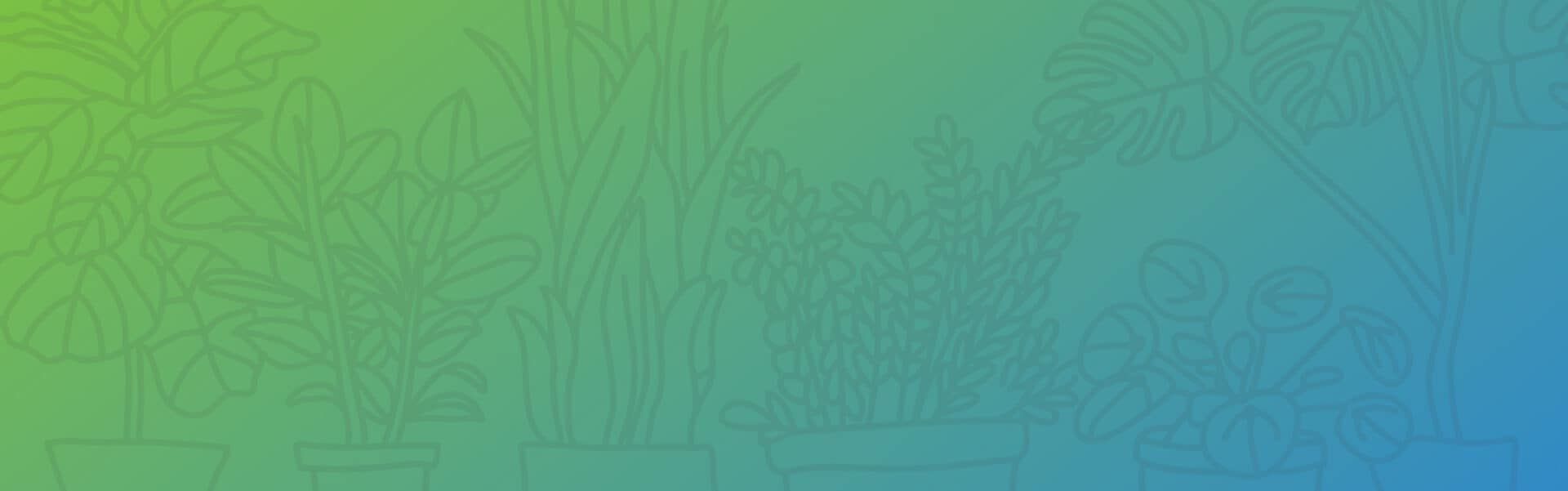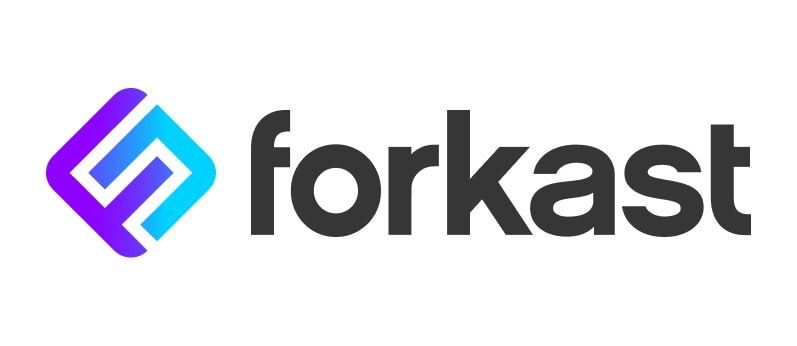Welcome!
We are excited to welcome you as a speaker for Hyperledger Global Forum 2021. The event is currently scheduled to take place virtually from Tuesday, June 8 through Thursday, June 10 during two time segments.
Please click through the tabs on this page to access information.
Deadlines
Speaker Registration Deadline: If you have not registered, please do so ASAP to confirm your registration. Click here to register and use the code HGFSPK21.
Slides Due: Tuesday, June 1 (slides are posted for attendee reference on Sched.com)
Event Dates: Tuesday, June 8 through Thursday, June 10
Timezone: Two time segments
Schedule, Timing & Speaker Profiles
The schedule will be posted on our website using Sched.com. Breakout sessions are 30 minutes long inclusive of Q&A. We recommend wrapping your presentation at the 20-minute mark, and using the additional time for Q&A. Additional sessions (workshops, lightning talks, and ask the experts vary in time). Please see sched.com for your session timing or email hyperledger-speakers@linuxfoundation.org for assistance. If you need assistance making updates to your speaker profile on Sched.com (biography, headshot, titles), send updates directly to hyperledger-speakers@linuxfoundation.org.
Session Information
Event Platform
We will use the virtual event platform Hopin that will allow speakers to deliver live content. Hopin is a virtual venue with multiple interactive areas that allows attendees to move in and out of rooms just like an in-person event and enjoy speaker content and making personal connections. We will follow up with additional training and platform information as the event approaches. All sessions will be delivered live.
Presentation Template
An optional PowerPoint template is available for your use but is not required. Slides will be due on Tuesday, June 1, and posted to Sched.com for attendee reference. Please send a .pdf of your slides to hyperledger-speakers@linuxfoundation.org.
Tips & Best Practices for Virtual Presentations
Technical Tips for Virtual Presentations
- Audio – as counterintuitive as it may sound, the single most important factor in a good video, is the audio quality.
- Eliminate ambient noise – close the doors and windows. You’d be surprised how much environmental noise gets picked up.
- Lighting – Do not put lights overhead and don’t put any lights or windows behind you as they will alter the light levels in your videos and create shadows.
- Background – don’t be afraid to show your natural environment – bookcases, plants, paintings – as long as they are not too distracting.
- Framing – place yourself slightly off-center to the left or right rather than directly in the middle of the frame.
- Camera Height – the lens should either be directly level or pointing ever so slightly downwards towards your face.
- Stand – we recommend you stand during your presentation to help project your voice and improve your posture. However, if you’re more comfortable sitting, then please do.
- Timer – Have a clock to keep track of the time you have remaining.
From: https://www.greatspeech.co/video-presentations/
Lighting, Webcam and Microphone Best Practices
Best Practices for Lighting
- For best results, use natural light and supplement with additional light as needed.
- Keep natural light in front of you to avoid shadows. A bright window behind you can make you appear as a dark silhouette.
- Interior rooms with no natural light source may require additional targeted lighting, such as a ring light, to brighten the speaker’s face.
Best Practices for Webcams
- To ensure the speaker is looking directly at the audience, place the webcam at eye level.
- Avoid distracting backgrounds by checking the surroundings behind you to make sure there are no distracting colors or movement.
- Presenters should use chairs that are adjustable for height but do not swivel. Swiveling on camera creates a poor attendee experience and can be distracting.
Best Practices for Microphones
- Use external microphones whenever available, as microphones built into computers and cameras often have lower quality.
- An external microphone allows the speaker to place it in the optimal location for sound.
- Place the microphone close to the speaker’s mouth, but not in the camera view.
- Test audio levels in advance.
- Manage noise by turning off fans, phones, or speakers and keep ambient noise to a minimum.
- Do not touch the microphone while unmuted.
Dress Code
There is no dress code for presentations, and we encourage you to be comfortable. That said, you must be aware that the Code of Conduct applies to this space, both in terms of what you show on camera and what you say. We ask that you be tasteful and considerate in choosing your clothing and surroundings. Keep in mind that we are a global community. Please refrain from wearing shirts with global brand logos that are not your own. Solid colors (not white) also work best instead of prints.
Tips to Keep your Virtual Audience Engaged
- Learn the Content: Familiarity with the content allows a speaker to focus on presenting, rather than trying to remember the points to make. To minimize worry about forgetting elements of the presentation, include notes in your presentation file and have a printout of your script or talking points.
- Practice Makes Perfect: Speakers should practice their content delivery in the environment in which they will deliver it, such as in front of a computer. Presenting alone to a computer can be awkward at first. To make speakers more comfortable, ask colleagues, roommates, or family to sit in front so they can present to familiar faces.
- Understand the Tools: Speakers should understand and utilize the content options available to them, to maximize the effectiveness of the presentation technology. It’s important to know the basic functions of the software, e.g. how to advance slides, manage Q&A or chats, before the presentation.
- Speak Up: Check audio levels before presenting, but also make sure to breathe at regular intervals to speak audibly and clearly. Maintaining a clear, even tone throughout the presentation will allow the audience to hear it without adjusting their volume settings.
- Look at Your Camera: If presenting via video, remember, the webcam is your link to your audience. Make eye contact with the camera so it appears to the audience that you are speaking directly to them.
- Don’t Fear Mistakes: Humans make mistakes, even during presentations. Realize that flubs happen and they won’t derail your presentation – unless you let them. Just keep going in your planned presentation and remember, the audience is forgiving.
- Be Prepared: During the presentation, have a glass of water nearby to sip as needed. Also, keep handy a printout of your slides or notes in case you need to refer to them.
From: https://www.inxpo.com/assets/pdfs/litepapers/How-To-Be-An-Engaging-Speaker.pdf
Additional Resources
Best Gear for Online Meetings– Webcams, lights, mics, tripods and more
Accessibility Tips for Powerpoint Make your PowerPoint presentations accessible to people with disabilities
Make your Document or Presentation More Accessible
Accessibility for Docs Editors
19 Video Presentation Tips to help you give a great presentation (even if you hate the way you look on camera)
9 Tips for Giving Engaging Virtual Presentations – This article gives 9 tips and within each tip has folks from the tech world giving their advice in a fun/relatable way.
PACE Acronym for Virtual Presentations
Checklist for Speakers – this article provides checklists applicable for speakers that are live streaming.
Inclusive Speaker Orientation Online Course
The Linux Foundation, in collaboration with the National Center for Women in Technology (NCWIT), has created an online course designed to teach the viewer about inclusion, diversity, and unconscious bias. We highly recommend all of our speakers watch the course to learn tips/tools to use when speaking to encourage inclusivity in presentations and messaging.
Code of Conduct
Please read and abide by our code of conduct, which can be found here. We ask that speakers especially review this code of conduct and are inclusive in the words and images used during their presentation.
Contact Us
If you have any other platform, speaker, or schedule-related questions, please contact us at hyperledger-speakers@linuxfoundation.org