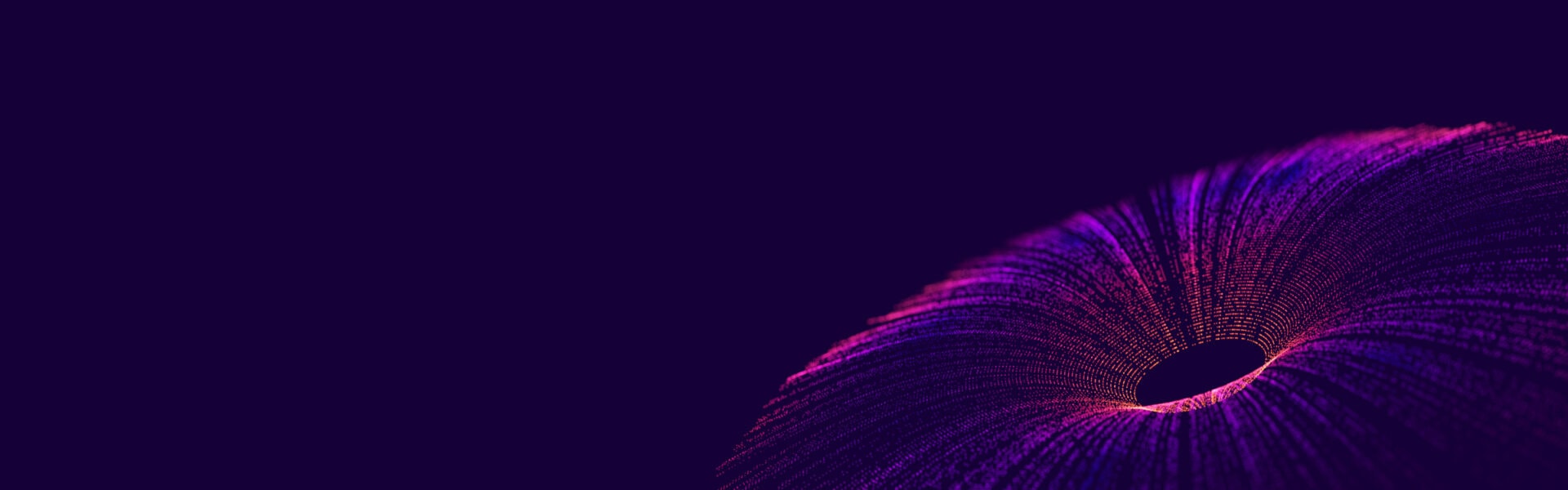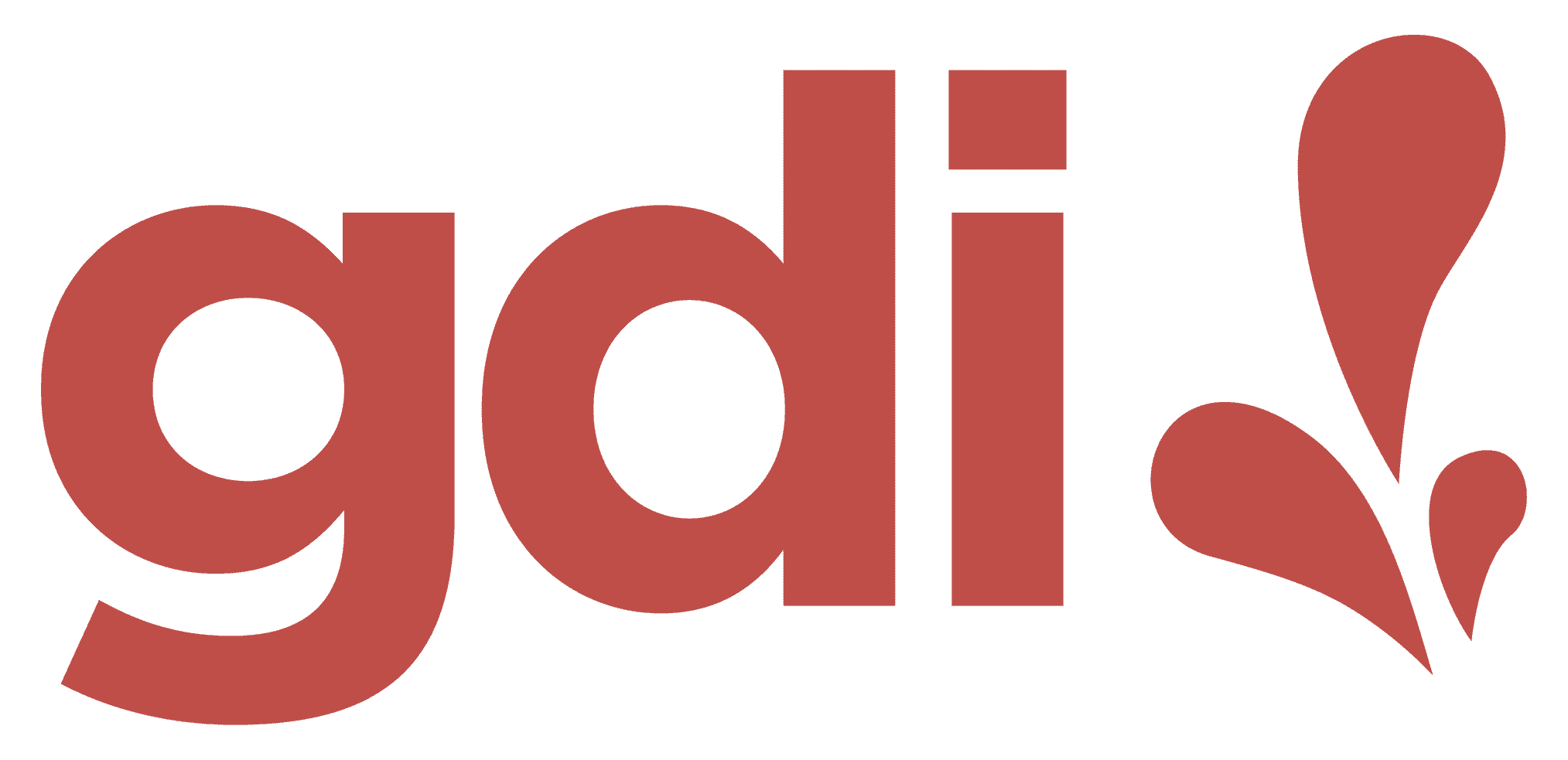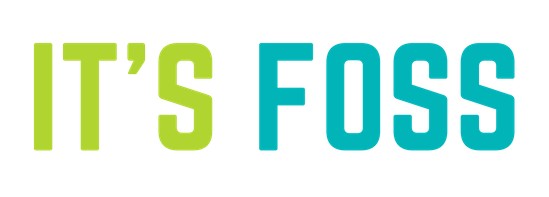Welcome
We are excited to welcome you as a virtual speaker for Cassandra Summit 2023. The event will be in person at the McEnery Convention in San Jose, California, and virtually from Monday, March 13 – Tuesday, March 14, 2023.
Please click through the tabs on this page to access information.
Important Dates + Deadlines
- Registration Deadline: Wednesday, February 1. You should have received registration information in your speaker notification email. Please email cfp@linuxfoundation.org if you need this information sent to you again.
- Virtual Speaker Pre-Recording File Submission Due Date: Monday, February 27
- Upload Presentation Slides to Sched: Monday, February 27
- Event Dates: Monday, March 13 – Tuesday, March 14
- Timezone: Pacific Daylight Time (UTC – 7)
Registration
To confirm you will be presenting, please register as a speaker by Wednesday, January 18 using the details you received in your notification email. If you are not registered by January 18, there is a possibility that your speaking slot will be replaced by one on our waiting list, so please do so promptly.
NOTES:
- All speakers receive complimentary registration, and any co-speakers or panelists can register using the same details provided above.
Schedule, Timing & Speaker Profiles
The schedule will be announced Wednesday, January 18, and posted on our website using sched.com. You will receive an email directly from sched.com asking you to create your account; please make sure to upload your bio and photo.
If you have a conflict with the timing of your talk or find that it conflicts with the content of another talk; or are having problems uploading your bio and photo, please contact cfp@linuxfoundation.org.
Presentation Template & Slide Upload
All speakers are required to submit their final presentation slides ahead of the event. In addition to providing a hard copy for accessibility purposes, we find that adding the presentations before the event helps to drive interest in attending the session. The deadline for presentations is Monday, February 27.
To upload slides:
- Log into your speaker profile through Sched.com
- On the top of the page, click “Manage and Promote Your Session”
- Click “Add Presentation”
- Click in the “Select a File” box and add the PDF document (note: there is a 50MB size limit)
- Click “Upload” and your slides will automatically be saved
An optional Powerpoint will be available soon, but please note it is not required to use.
Specifications
- Your video will be included on the Cassandra Summit playlist, which will be available on-demand for all attendees as soon as the event begins
- There will be no Q&A for virtual speakers
Pre-recording Information
Virtual speakers will pre-record their talk, which will be included on the Cassandra Summit playlist.
- Some suggested tools to use for recording are Quicktime, Google Hangouts, Zoom, a screen recorder, or something similar. The recording should show your slides/screen as well as you presenting using a picture-in-picture style format.
- Please use one of the the following file types: MP4 or MOV (under 5gb), dimensions: 1280 x 720 (720p), 1920 x 1080 (1080p).
- If you need assistance with your pre-recorded talk, please contact us at cfp@linuxfoundation.org for additional information.
- Ensure you have stable internet access. Hardwired connection is preferable for your recording. If a hardwired connection is not available, turn devices off that will affect your connectivity during your presentation, and make sure that anyone in the house is not on devices and/or consuming bandwidth.
Helpful Zoom Documents and How-to’s:
We have multiple options for uploading your pre-recorded presentation:
Technical Tips for Virtual Presentations
- Audio – as counterintuitive as it may sound, the single most important factor in a good video, is the audio quality.
- Eliminate ambient noise – close the doors and windows. You’d be surprised how much environmental noise gets picked up.
- Lighting – do not put lights overhead and don’t put any lights or windows behind you as they will alter the light levels in your videos and create shadows. Do use a ring light or other lighting source placed in front of you. Natural lighting is best.
- Background – don’t be afraid to show your natural environment – bookcases, plants, paintings – as long as they are not too distracting.
- Framing – place yourself slightly off-center to the left or right rather than directly in the middle of the frame.
- Camera Height – the lens should either be directly level or pointing ever so slightly downwards towards your face.
- Stand – we recommend you stand during your presentation to help project your voice and improve your posture. However, if you’re more comfortable sitting, then please do so.
- Timer – have a clock to keep track of the time you have remaining.
Source: https://www.greatspeech.co/video-presentations/
Lighting, Webcam and Microphone Best Practices
Best Practices for Lighting
- For best results, use natural light and supplement with additional light as needed.
- Keep natural light in front of you to avoid shadows. A bright window behind you can make you appear as a dark silhouette.
- Interior rooms with no natural light source may require additional targeted lighting, such as a ring light, to brighten the speaker’s face.
Best Practices for Webcams
- To ensure the speaker is looking directly at the audience, place the webcam at eye level.
- Avoid distracting backgrounds by checking the surroundings behind you to make sure there are no distracting colors or movement.
- Presenters should use chairs that are adjustable for height but do not swivel. Swiveling on camera creates a poor attendee experience and can be distracting.
Best Practices for Microphones
- Use external microphones whenever available, as microphones built into computers and cameras often have lower quality.
- An external microphone allows the speaker to place it in the optimal location for sound.
- Place the microphone close to the speaker’s mouth, but not in the camera view.
- Test audio levels in advance.
- Manage noise by turning off fans, phones, or speakers and keep ambient noise to a minimum.
- Do not touch the microphone while unmuted.
Dress Code
- There is no dress code for presentations, and we encourage you to be comfortable. That said, you must be aware that the Code of Conduct applies to this space, both in terms of what you show on camera and what you say. We ask that you be tasteful and considerate in choosing your clothing and surroundings. Keep in mind that we are a global community. Please refrain from wearing shirts with global brand logos that are not your own. Solid colors (not white) also work best instead of prints.
Tips to Keep Your Virtual Audience Engaged
- Learn the Content: Familiarity with the content allows a speaker to focus on presenting, rather than trying to remember the points to make. To minimize worry about forgetting elements of the presentation, include notes in your presentation file and have a printout of your script or talking points.
- Practice Makes Perfect: Speakers should practice their content delivery in the environment in which they will deliver it, such as in front of a computer. Presenting alone to a computer can be awkward at first. To make speakers more comfortable, ask colleagues, roommates, or family to sit in front so they can present to familiar faces.
- Understand the Tools: Speakers should understand and utilize the content options available to them, to maximize the effectiveness of the presentation technology. It’s important to know the basic functions of the software, e.g. how to advance slides, manage Q&A or chats, before the presentation.
- Speak Up: Check audio levels before presenting, but also make sure to breathe at regular intervals to speak audibly and clearly. Maintaining a clear, even tone throughout the presentation will allow the audience to hear it without adjusting their volume settings.
- Look at Your Camera: If presenting via video, remember, the webcam is your link to your audience. Make eye contact with the camera so it appears to the audience that you are speaking directly to them.
- Don’t Fear Mistakes: Humans make mistakes, even during presentations. Realize that flubs happen and they won’t derail your presentation – unless you let them. Just keep going in your planned presentation and remember, the audience is forgiving.
- Be Prepared: During the presentation, have a glass of water nearby to sip as needed. Also, keep handy a printout of your slides or notes in case you need to refer to them.
Inclusive Speaker Orientation Online Course
In collaboration with the National Center for Women in Technology (NCWIT), the Linux Foundation has created an online course designed to teach the viewer about inclusion, diversity, and unconscious bias. We highly recommend all of our speakers watch the course to learn tips/tools to use when speaking to encourage inclusivity in presentations and messaging.
Code of Conduct
Please read, and abide, by our Code of Conduct. Our code of conduct is strictly enforced. We ask that speakers especially review this code of conduct and are careful to be inclusive in the words and images used during their presentations.
Contact Us
If you have any other platform, speaker, or schedule-related questions, please contact us at cfp@linuxfoundation.org.