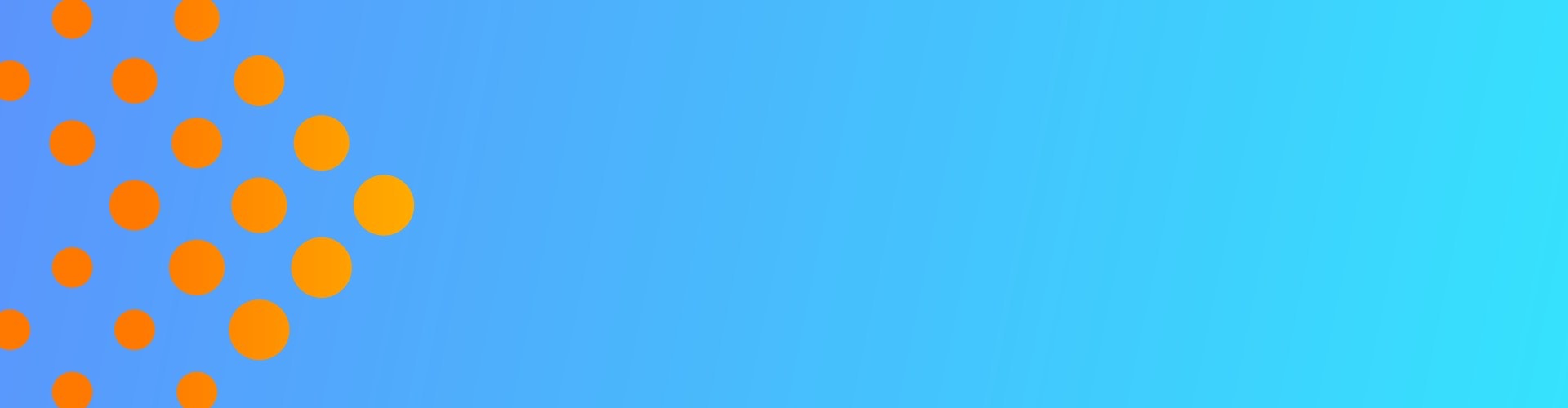GENERAL INFO
Welcome to the PrestoCon Day 2023 – Virtual sponsor guide! This is your one-stop resource for all your sponsorship deliverables and virtual exhibit-related needs.
The virtual event date is Wednesday, June 7, 2023. The event will be hosted on the online platform, Accelevents.
The event platform will be accessible to all registered attendees. Live content will begin at 8:30 AM PDT, with presentations over one day.
Scroll through the sections below to view event information, upcoming deadlines, and virtual booth details. If you have any questions or need assistance, please contact Christie Davis.
REGISTRATION
Click here to register. Choose Virtual Sponsor as the registration type. Enter the sponsor comp code: PRESTO23SPN into the voucher code field.
AGENDA
Please see the schedule page for the full conference agenda including keynotes, sessions, booth hours, and other activities.
DUE DATES
May 10:
Confirm Company Name, Logo, URL, and Twitter Handle (All Levels)
Confirm Use of Virtual Booth (All Levels)
May 19:
Pre-Conference Email Blast Content Due (Premier Only)
Register (All Levels)
May 24:
Submit Message For Session Break (Premier Only)
Choose Demo Timeslot For Group Booth (Community Partners Only)
Submit Assets For Group Booth (Community Partners Only)
Submit Post-Event Survey Question (Premier Only)
Build Virtual Booth (Premier and Event Partners Only)
DELIVERABLES
PREMIER SPONSOR
Speaking Opportunity:
5-minute speaking slot. Please reach out to Jennifer Crowley for any questions regarding this deliverable.
Pre or Post-Conference Email Blast:
Premier sponsors have the opportunity to send (1) pre or post-conference email to attendees who opted-in to receive sponsored content. Dates are reserved on a first come first serve basis. Review the email schedule and email your preferred date to Christie Davis by Friday, May 19. The Presto Foundation will send emails on a conference-branded email template on behalf of the sponsor. Attendee contact details will not be shared. Finalized content is due by Friday, May 19.
Pre-event emails will be sent out the week of May 30 – June 2 only.
Post-event emails will be sent out the week of June 12 – 16 only.
Emails can thank attendees, promote a session, encourage attendees to download marketing materials, visit your booth, visit your website, contact you, etc.
Post-Event Email Recognition:
Your logo will be included in the footer of the attendee post-event email sent by the events team.
Social Media “Thank You” Tweet:
Premier sponsors receive (1) pre-event and (1) post-event thank you post on Twitter.
Logo Included on “Thank You to Our Sponsors” Slide During Keynote Sessions
Logo and Link on Event Website:
Your logo and URL link will be added to the PrestoCon Day event website.
Virtual Booth:
Premier sponsors receive a virtual booth that includes:
– Custom-branded graphics
– Looping video/demo
– Downloadable resources (whitepapers, collateral, etc.)
– Public group chat and private 1:1 chat
– Post-event chat transcript and video recording
1 Custom Platform Notification:
One custom notification sent to attendees in the platform (must be approved by event organizers).
Custom Questions in Post-Event Attendee Survey:
Opportunity to add (1) question of your choice (must be approved by The Linux Foundation), and follow up reporting with data results.
EVENT PARTNER
Post-Event Email Recognition:
Your logo will be included in the footer of the attendee post-event email sent by the events team.
Social Media “Thank You” Tweet:
Premier sponsors receive (1) pre-event thank you post on Twitter.
Logo Included on “Thank You to Our Sponsors” Slide During Keynote Sessions
Logo and Link on Event Website:
Your logo and URL link will be added to the PrestoCon Day event website.
Virtual Booth:
Premier sponsors receive a virtual booth that includes:
– Custom-branded graphics
– Looping video/demo
– Downloadable resources (whitepapers, collateral, etc.)
– Public group chat and private 1:1 chat
– Post-event chat transcript and video recording
COMMUNITY PARTNER
Post-Event Email Recognition:
Your logo will be included in the footer of the attendee post-event email sent by the events team.
Social Media “Thank You” Tweet:
Premier sponsors receive (1) post-event thank you post on Twitter.
Logo Included on “Thank You to Our Sponsors” Slide During Keynote Sessions
Logo and Link on Event Website:
Your logo and URL link will be added to the PrestoCon Day event website.
Group Booth Shared with Other Community Partners:
Dedicated time slot for demo/Q&A in booth, public group chat & private 1:1 chat, downloadable resources/assets, and post-event data of visitors (name, title, company, country/state, email).
BOOTH BUILDER GUIDE
A virtual booth is included in the premier sponsor and event partner sponsorship packages. A group virtual booth will be shared amongst community partners. The virtual booth is your place to interact with conference attendees and to showcase your products, services and activities. Please note: Accelevents is continually making updates. As new features come available this guide will be updated.
Booth Features
The virtual booth is your place to interact with conference attendees and to showcase your products, services, and activities. The virtual booth includes:
- Exhibit Hall Logo
- Company Description
- Video
- Downloads
- Products and Offers
- Social Links
A few things to note as you develop your content:
- The only way to “preview” your booth is to click on the “Sponsor Showcase” tab and scroll to your booth. Please keep in mind that your booth will be visible to all other sponsors.
- Any fields that you do not fill out will not appear on the front attendee facing view, so if you don’t need a section, just leave it blank.
- Links to demos or other content hosted on a different website is one click away from your booth.
- Note that links in offers section do not get tracked/collected as a lead.
Prepare Your Booth Materials
Prepare Your Booth Materials so they are ready to upload when the platform opens for booth building.
- Logo: Add your logo size 300×150 pixels.
- Expo Card Image: This will be the background image of your booth in the sponsor showcase. When added your booth logo will appear on the lower-left corner of your booth. The required file formats are PNG or JPG. Click here to see an example.
- Platinum Booth Expo Card Image: 1112 x 256 pixels
- Gold Booth Expo Card Image: 540 x 256 pixels
- Silver Booth Expo Card Image: 256 x 256 pixels
- Bronze Booth Expo Card Image: 256 x 256 pixels
- Short Description: Add up to 160 characters that will display on your booth image in the sponsor showcase before attendees click into your booth. This description will only display if an expo card image is added. You may change the text color of this description.
- Expo Banner Image: This will be the banner image that will appear when someone enters the booth. When added it will appear on top of the page. The required formats are PNG or JPG at 1100 x 234 pixels.
- Downloads: PDFs and Word documents may be added for attendees to download. Documents must be less than 10MB in order to be uploaded. Maximum of 20 files.
- Video: Provide a URL link from YouTube, Vimeo, or Wistia to play in your booth.
- Company Description: Use this section to provide an overview of your company, technology, or anything important your booth visitors should know about you. The recommended length is 1-2 short paragraphs.
- Call To Action Button: In your booth, you should see a Request a Meeting button, if an attendee clicks that, they will be added to your lead list. When someone clicks that button, it simply adds the attendee to your leads list and the attendee gets a notification that says “Your Request Has Been Received. We Will Be In Touch!” There is no notification sent to exhibitors if someone clicked that button. This feature lets you edit the text on that button, you can rename it to something like “drop your name card” as that’s what it does. If your call to action button is not there, you may ask your event organizer to enable it.
- Offer: Include an offer and link to a special deal, discount, or reward for booth visitors.
- Social Links: Include your Facebook, Twitter, Instagram, and LinkedIn accounts.
Booth Builder Login
- You will be emailed access to your booth on Wednesday, May 24.
- Please note, the email will come from Accelevents <account@accelevents.com>, so be sure and check your SPAM if you do not receive it. Once you log in you will be able to add additional team members.
- If you are unable to log in and have checked SPAM for your welcome email, after 24 hours of logging into the exhibitor portal, please email cdavis@linuxfoundation.org.
- Follow the instructions in the Booth Builder Guide and complete your booth set-up no later than Friday, June 2. Booths will be locked after this date to allow for quality assurance testing.
Booth Builder Guide
Think of your booth as a self-serve kiosk and organize your content in a way that makes it easy for attendees to browse through on their own.
Please review the step-by-step instructions in the Booth Builder Guide before you start setting up your booth.
Important Information and Helpful Hints-
- Click “Save” after every step.
- The documents and links you upload will appear in the order they are uploaded. Try and organize your materials prior to uploading to ensure they are listed in the order you want them.
- The only way to “preview” your booth is to click on the “Sponsor Showcase” tab and scroll to your booth. Please keep in mind that your booth will be visible to all sponsors that
- Note that links in the documents & links section do not get tracked/collected as a lead.
- We currently have booth staff limited to 20. If you need more, please contact cdavis@linuxfoundation.org.
Platform Walkthrough
Click here for a walkthrough video of the platform.
Click here to learn about the features of the event platform.
Click here for booth tips + tricks
Setting Up Access for Booth Staff
All booth staff must be registered for PrestoCon Day no later than Friday, May 19. Please see the registration page for instructions.
Additionally, all booth staff must be added to the Accel Booth Builder no later than Friday, June 2. Follow the instructions in the Booth Builder Guide on how to add booth staff.
Booth Staff Training
Please review our Booth Builder Guide and the Booth Staff Guide (coming soon) to familiarize yourself with the login procedure and in-booth chat functions prior to the event.
Best Practices for Booth Staff
- We recommend staffing your booth as you would for an in-person event with a minimum of (2) booth staff available for live chat during recommended booth hours and to monitor the in-booth message board (group chat).
- Create shifts for your staff. If you have team members across different times of PrestoCon Day to cover booth duties outside the recommended booth hours, you are welcome to do so.
- If your staffing hours differ from the set booth hours, consider adding a content tab with your hours to your virtual booth to let attendees know when your staff is available.
- Include technical, product and sales experts who can answer any attendee questions immediately.
- When setting up a booth staff profile, enter the name of the staffer as it should appear in the booth. It is recommended to include a job title or area of expertise to help attendees identify who they should talk to about specific topics.
- Add a photo of each staffer to their profile. Attendees are more likely to talk to a friendly face than an anonymous icon.
- Host a training session before the event to walk your staff through the booth layout, staffing portal, lead reporting portal, and booth builder (if applicable).
BOOTH HOURS
The virtual event platform including the virtual booths will open to attendees on Wednesday, June 7. The platform and booths remain accessible for the whole event day with access ending approximately one hour after the last session ends. However, it is not required nor expected that sponsors staff their booth continuously. We anticipate the following peak hours during which we recommend having staff available for a live chat in your booth.
Please see the booth staff section for more details and refer to the full conference schedule for all keynotes, sessions, and activities.
Important Notes:
The conference schedule is displayed in Pacific Daylight Time (PDT).
Recommend booth hours and break times are subject to change and are based on the final conference schedule.
Wednesday, June 7:
A full conference day with keynotes and sessions.
Recommended booth staff hours:
- Wednesday, June 7: 8:00 AM – 4:55 PM PDT
- Break times: TBD
BOOTH STAFF
Staff Access to the Virtual Booth
All booth staff must be registered for PrestoCon Day 2023 no later than Friday, May 19. You will not be able to access the platform to build your booth unless you are registered. You can register here.
Additionally, all booth staff must be added to the Accelevents platform no later than Friday, June 2. Follow the instructions in the Booth Staff Guide (coming soon) on how to add booth staff.
There are two types of booth staff you can add to your booth:
- Exhibitor Admins: will have access to set up & edit booth details and can also act as lead retrievers.
- Lead Retrievers: act as company representatives for the attendees & are available to live chat from within the booth. They will not have access to update/change booth details.
Booth Staff Training
Please download our Booth Staff Guide (coming soon)to familiarize yourself with the login procedure and in-booth chat functions prior to the event.
Best Practices for Booth Staff
- We recommend staffing your booth as you would for an in-person event with a minimum of (2) booth staff available for live chat during recommended booth hours and to monitor the in-booth message board (group chat).
- Create shifts for your staff. If you have team members across different time zones to cover booth duties outside the recommended booth hours, you are welcome to do so.
- If your staffing hours differ from the recommended booth hours, consider adding a content tab with your hours to your virtual booth to let attendees know when your staff is available.
- Include technical, product and sales experts who can answer any attendee questions immediately.
- When setting up a booth staff profile in the Booth Builder, enter the name of the staffer as it should appear in the booth. It is recommended to include a job title or area of expertise to help attendees identify who they should talk to about specific topics.
- Add a photo of each staffer to their profile. Attendees are more likely to talk to a friendly face than an anonymous icon.
- Host a training session before the event to walk your staff through the booth layout, staffing portal, lead reporting portal, and booth builder (if applicable).
BOOTH CHAT
Event Chat
The event chat channels will be monitored and participants are required to abide by the Code of Conduct, please take a moment to familiarize yourself with it before you participate.
Booth Chat
You may chat with attendees in your booth directly from your booth by accessing it through the Expo tab. You can also chat with attendees in your booth on the backend. To view the messages from attendees and reply to them, click the Chat with a lead tab. If an attendee sends a message to begin a conversation with you, it will appear in the right-hand chat bar in your booth. If you’re viewing it from the My Booth tab, the conversation will show in the center.
Downloading Booth Chats:
- Click My Booth
- Select the exhibitor booth
- Click Chat with a Lead
- Click Download Exhibitor Chat
Booth Chat Best Practices
- Utilize the event chat to make public announcements throughout the day to attendees visiting your booth.
- Ask questions to start a conversation, rather than telling attendees what they should know. Invite them to share their opinions, pain points, and suggestions to keep them engaged.
- Be patient and give attendees time to explore your booth on their own before reaching out to them. Don’t contact them immediately upon entering the booth.
- Coordinate with other booth staff internally who is talking to whom to avoid sending multiple messages to the same person.
- End conversations with a call-to-action such as sharing a link or document with further information.
- Be courteous in all communications and adhere to the event’s Code of Conduct. All public chat rooms will be monitored.
Booth Chat Hours
The booth chat will be available on Wednesday, June 7 from 8:30 AM PDT – 4:55 PM PDT.
LEAD RETRIEVAL
All attendees accessing a virtual booth are captured as leads and their contact information will be provided to the sponsor. Detailed lead reports provide further insights into the attendees’ behavior within the booth, e.g. who clicked your button action, who clicked on a link, and who downloaded a document. Lead capture is restricted to virtual booths. Attendee information will not be shared for any keynote or breakout sessions.
Attendee Lead Capture
Upon entry to the exhibit hall, attendees will provide consent to share their contact information with the booths they interact with. Attendees who interact in your booth will be captured as a lead and their information will be provided to you.
Leads Report Data
You may access and export your leads in real-time during the event by clicking on the “My Booth” tab and then clicking the “Download Lead” button. The following attendee information will be included in the report:
- First name
- Last name
- Email address
- Company
- Title
- Note: will let you know what actions the attendee did inside the booth (VISIT = entered the booth, REQUEST_A_DEMO = clicked the CTA button, AUTO-GENERATED_LEAD = attendee sent a chat message, BLANK = attendee downloaded a file)
- Rating: a Warm rating means the attendee chatted on the expo chat or directly to a booth representative, or clicked the CTA button. If they are not rated as warm, then it will default to Unrated. Hot or Cold will only appear in the report if the exhibitor updates the rating in the My Booth tab.
- Created on: time and date of when the attendee did the action
- Total time in booth: total time in seconds that the attendee spent inside the booth. If the attendee enters the booth more than once, it will count all the visits and total it up
- Number of times booth was visited: total number of times they entered the booth
- Document downloaded: file name that the attendee downloaded
- Link clicked: generated if the attendee clicked the link from the Link to Site field
- Video played: indicates whether the attendee played the video in the booth or not
- Chat: indicates whether the attendee has sent a chat message or not through the booth chat or sent it directly to an exhibitor
For privacy reasons, phone numbers will NOT be included in the leads reports.
What’s the difference between a “Warm” and “Unrated” lead?
Initially, these are the lead ratings that you will see in your Lead tab, but you can change the ratings to Hot, Warm, or Cold.
- An assigned warm lead is someone who has sent a direct message to one of the exhibitors.
- An unassigned warm lead is someone who clicks the CTA button or someone who sent a message through the general chat area.
- An unrated lead that has Document as the source is someone who has downloaded a file from your booth.
- An unrated lead that has Visit as the source is someone who visited your booth.
GDPR & Data Protection
All Linux Foundation events are fully GDPR compliant. By registering for this event, each attendee agrees to the following privacy policy: In order to facilitate networking and business relationships at the event, you may choose to visit a third party’s virtual booth. You are never required to visit these third party booths. When visiting a booth (clicking on a third party’s logo on a booth icon in the exhibit hall, and any actions within the booth thereafter including viewing resources) the third party will receive some of your registration data. This data includes your First Name, Last Name, Title, Company, Address, Email, Standard Demographics Questions (I.e. Company Size, Job Function, Industry), and details about the resources you interacted within their booth. If you choose to interact with a virtual booth, you are explicitly consenting to receipt and use of such data by the third-party recipients, which will be subject to their own privacy policies.
SPEAKER INFO
Premier sponsors receive (1) 5-minute speaking opportunity. Please reach out to Jennifer Crowley, who is managing speaker content with any questions.