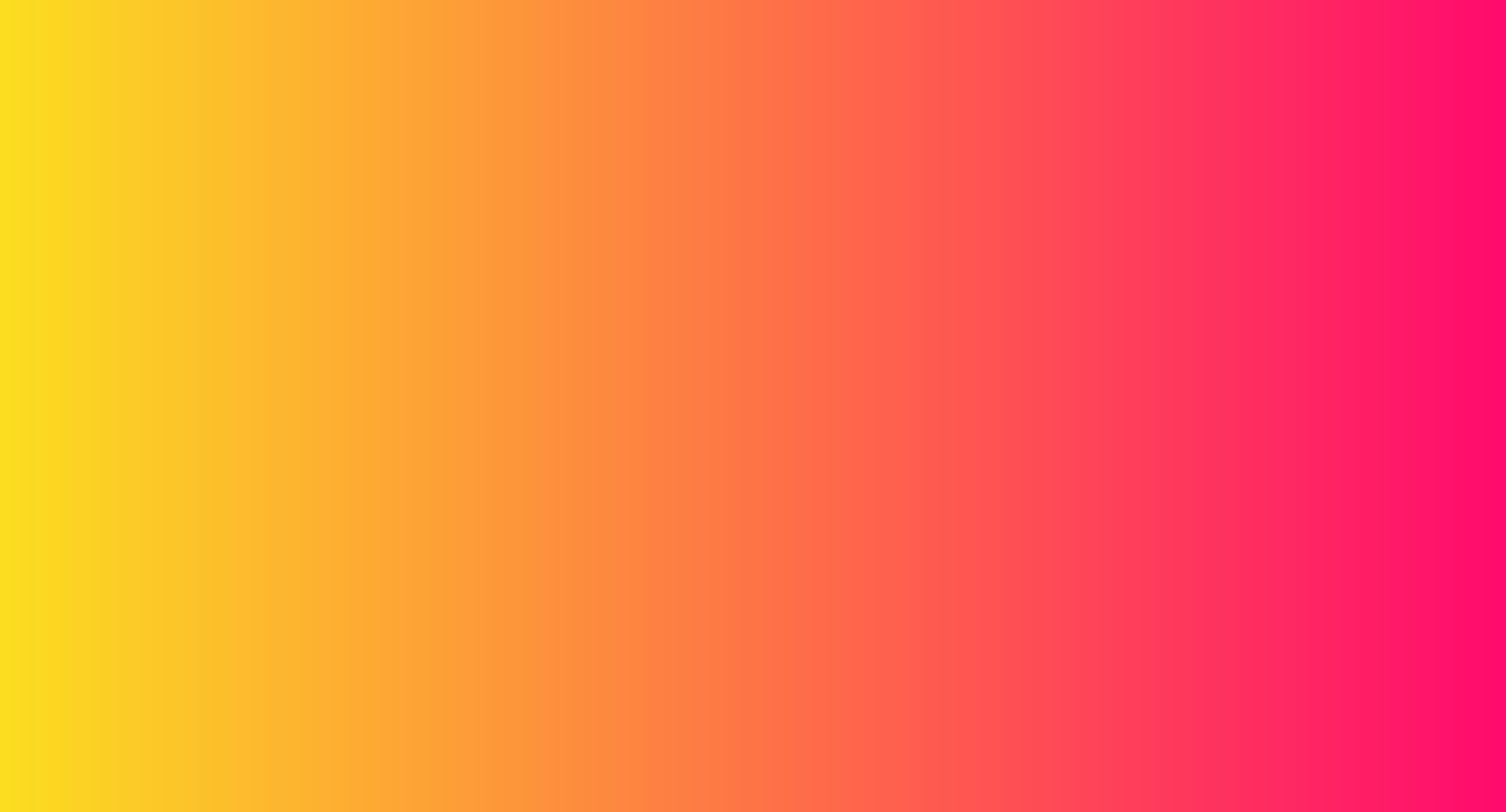Overview
We are excited to welcome you as a co-located event speaker alongside KubeCon + CloudNativeCon Europe 2021. Co-located events will take place online Tuesday, May 4 in Central European Summer Time (CEST) UTC+2. This is your official co-located event speaker guide. Please bookmark this page for easy reference and continue to check back as the event gets closer as we will be adding more speaker details. If you have any questions, please email your event lead.
Please click through the tabs on this page to access information.
Event Leads
Cloud Native Wasm Day: Elna Vogel, evogel@linuxfoundation.org
Cloud Native Security Day: Lindsay Gendreau, lmays@linuxfoundation.org
Crossplane Community Day: Lindsay Gendreau, lmays@linuxfoundation.org
FluentCon: Elna Vogel, evogel@linuxfoundation.org
Kubernetes AI Day: Kristin Kenlaw, kkenlaw@linuxfoundation.org
Kubernetes on Edge Day: Kristin Kenlaw, kkenlaw@linuxfoundation.org
ServiceMeshCon: Lindsay Gendreau, lmays@linuxfoundation.org
Code of Conduct
Please read, and abide by our code of conduct. Our code of conduct is strictly enforced. We ask that speakers especially review this code of conduct and are careful to be inclusive in the words and images used during their presentation.
Registration
To confirm that you will be presenting, please register by Friday, March 19. As a speaker, you receive complimentary registration for the co-located event you are participating in. To register, add the co-located event to your KubeCon + CloudNativeCon Europe 2021 – Virtual registration and enter the code provided in your acceptance email during checkout.
Our registration system is now integrated with The Linux Foundation ID system (LFID). After clicking “Register Now,” you will be prompted to log in with your existing LFID or create a new one. If you have forgotten the password for an existing account, reset it by clicking “Forgot Password.”
You will also be able to use 3rd party authentication providers (Gmail, GitHub, LinkedIn, and Facebook) to automatically generate your LFID. If you experience issues, click the “Contact Us” link on the LFID page to connect with our support team.
If you are not registered by Friday, March 19, there is a possibility that your speaking slot will be replaced by one on our waitlist so please do so promptly.
If you previously purchased your registration, please email your event lead and we will get your registration updated and any refunds processed.
Schedule + Uploading Photo + Bio
The official schedule will be announced on Monday, March 15, and will be posted on the co-located event’s website via Sched.com. If you are a new user, you will receive an email directly from Sched.com asking you to create your account. Please upload your photo and bio no later than Wednesday, April 7.
On March 15, please review the schedule and notify the event lead immediately if you believe you will not be able to participate in the live Q&A at the time your session is scheduled. To display times in your own timezone please choose your location from the drop-down menu on the right side of the schedule, just above “Filter by Date.”
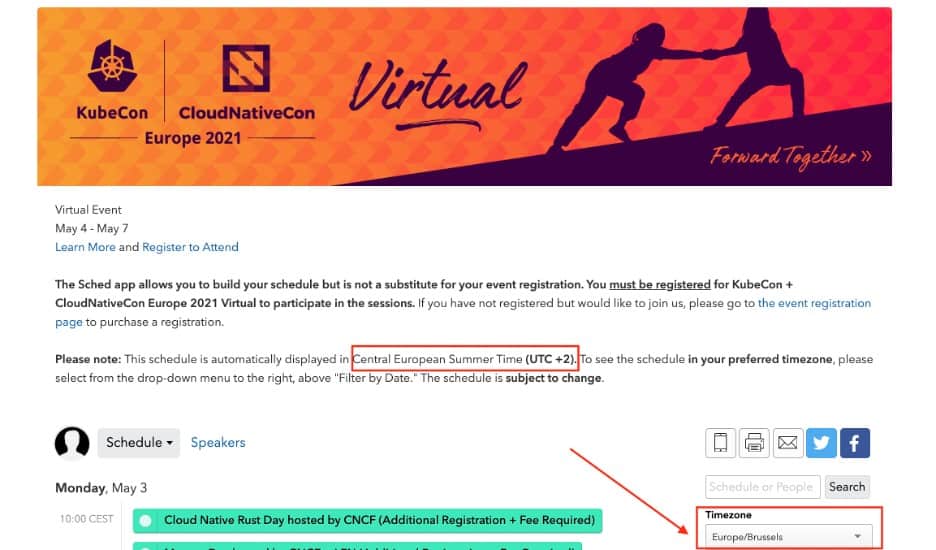
Speaker Changes and Session Edits Policy
If you need to cancel, replace speakers, or update your session, please contact your event lead and note the below policy. All requests must be made no later than Wednesday, April 7.
If you have any update requests to your session (speaker changes, description updates, etc.), those requests must be made no later than Wednesday, April 7.
Platform Details
The event will be hosted on MeetingPlay which allows speakers to deliver content via pre-recorded talks and join live for Q&A with attendees via text, audio, or video chat. The platform is web-based platform and will be easy for everyone to access and use. All talks will be available on-demand in MeetingPlay for a short period post-event and we will also upload videos to CNCF’s YouTube channel within two weeks post-event.
We know you have a lot of questions about the platform – check back soon for an FAQ page that will be updated continuously as we work through all aspects of the virtual event. If you have a question that is not included, please contact the event lead to let us know.
Having a good internet connection is critical for engagement at the end of your presentation. Make sure your internet is fast and not being used by anyone else in your household. If you are able to, connect your computer directly to your router rather than using Wi-Fi.
You will need to be online in the backend of the platform for your session early to ensure your audio, video, and internet are ready for live Q&A. More details regarding how far in advance we’d like you to come online, log in, and test are forthcoming. After your session concludes, we ask that you continue the conversation and answer any remaining questions in your co-located event’s Slack channel for at least 15 minutes. Please notify your event lead immediately if you will not be able to participate in live Q&A.
Pre-Recording Details
All speakers are required to pre-record their presentation. In order to mitigate technical risks, we are not allowing speakers to present their talk live. We ask that you please self-record and upload an MP4 file.
Note: When you are preparing your recording, we recommend leaving the last 10 minutes of your allotted presentation time for live Q&A. Example: If your session is 30-minutes in duration, your recorded presentation should only be 20 minutes long. Lightning talks will not participate in live Q&A.
Self-Recording Your Presentation
All speakers are required to pre-record their presentation on their own. In order to mitigate technical risks, we are not allowing speakers to present their talk live. Requirements are as follows:
Note: Your final MP4 file is due Wednesday, April 7 by 11:59 PM PDT.
You must upload the recording by Wednesday, April 7. This is a hard deadline. If you cannot meet this deadline we may have to cancel your session.
Please upload your MP4 file into the Google Folder shared in your acceptance email and make sure your file is named in this format:
SessionTitle_YourName_Dateofsession_version#
Example: HowToShareVideoFiles_JohnSmith_4May_v1.mp4
Email your event lead as soon as you have uploaded your video file to confirm receipt.
Note: For self-recording, the software you choose and the way you present is entirely up to you. If you want to show your face or not; if you want to use PowerPoint, Keynote, or Google slides, or no slides – it’s totally up to you. Please make sure the resolution of your file is at least 720p but 1080p is preferred. Note that if you are doing a demo, the higher the resolution, the better for attendees. Recommended Recording Software Options: Zoom (highly recommended), OBS: Open Broadcaster Software, Vimeo, Bandicam, Twitch, Screencast-O-Matic
Helpful Zoom Documents and How-to’s:
Virtual Presentation Best Practices
We understand that presenting virtually is vastly different than presenting on stage in-person. Our A/V team has compiled a list of best practices and equipment recommendations to help presenters have the highest quality virtual presentation.
Tips to Keep your Virtual Audience Engaged
Dress Code
There is no dress code for presentations, and we encourage you to be comfortable. That said, be aware that the Code of Conduct applies to this space, both in terms of what you show on camera and what you say. We ask that you be tasteful and considerate in choosing your clothing and surroundings. Keep in mind that we are a global community. Please refrain from wearing shirts with global brand logos that are not your own. Solid colors (not white) also work best instead of prints.
Technical Requirements + Tips
Speaker PowerPoint Presentation Template
We designed an optional PowerPoint template specific to each co-located event. Use of this template is not required but we do welcome you to use it for your convenience.
Cloud Native Wasm Day
Cloud Native Security Day
Crossplane Community Day
FluentCon
Kubernetes AI Day
Kubernetes on Edge Day
ServiceMeshCon
Helpful Notes on Presentation Design
Uploading Presentation to Sched.com
All speakers are required to upload their final presentation slides to Sched.com by Wednesday, April 7. We find that adding the presentations before the event helps to drive interest in attending the session. Note: If you are on a panel, email your presentation slides in PDF-format to your event lead and we will upload for you.
Please note that your presentation slides should be uploaded in PDF-format and must be formatted in 16:9.
To upload slides:
Additional Resources
19 Video Presentation Tips to help you give a great presentation (even if you hate the way you look on camera)
PACE Acronym for Virtual Presentations
Checklist for Speakers – this article provides checklists applicable for speakers that are live streaming.
Promote Your Talk
Once the schedule is announced on March 15, we’d appreciate you spreading the word. Below are some sample tweets to share on your social channels! Note: The short link to your session can be found on your session’s Sched.com page, just below the title, to the left of the “Tweet” and “Share” buttons.
Inclusive Speaker Orientation Online Course
The Linux Foundation, in collaboration with the National Center for Women in Technology (NCWIT), has created an online course designed to teach the viewer about inclusion, diversity and unconscious bias. We highly recommend all of our speakers watch the course to learn tips/tools to use when speaking to encourage inclusivity in presentations and messaging.
Schedule and Speaker Point of Contact
For any speaker or schedule-related questions, please contact your event lead.