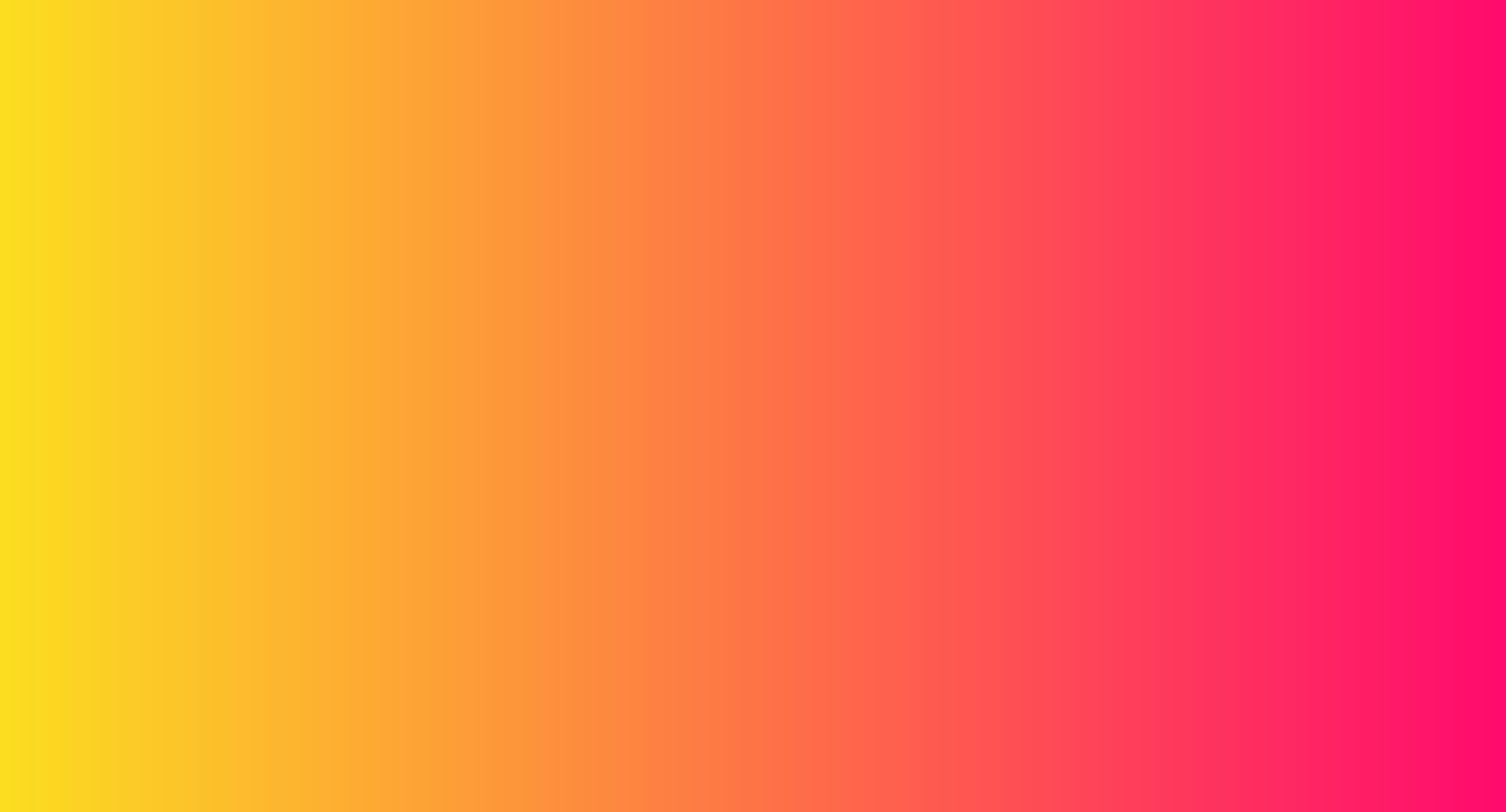Overview
We are excited to welcome you as a speaker for KubeCon + CloudNativeCon Europe 2021, which will take place virtually, Tuesday, May 4 – Friday, May 7, with content starting each day at 10:00 AM Central European Summer Time.
We recommend you view the speaker training video, which will provide an in-depth look at the platform and tools available within your session as well as the Virtual Platform FAQ page.
This is your official event speaker guide. Please bookmark this page for easy reference and continue to check back as the event gets closer as we will be adding additional speaker details. If you have any questions, please email speakers@cncf.io.
Please click through the tabs on this page to access information.
Training + Live Office Hours
Log-in on April 29: https://kubecon-cloudnativecon-europe.com/login/
| North American Hours | April 29 2:00-3:00pm EDT | |
| European Hours | April 29 8:00-9:00am EDT | April 29 2:00-3:00pm CEST |
| APAC Hours | April 29 2:00-3:00am EDT | April 29 2:00-3:00pm SG |
Platform Details
We recommend you view the speaker training video, which will provide an in-depth look at the platform and tools available within your session as well as the Virtual Platform FAQ page.
To find your session, click the magnifying glass on the left side of the navigation pane in the dashboard and type in your session name in the search box (this is the easiest and fastest way. From there, you will be able to click into the session and we recommend you save it for easy access. Be there 30 minutes before your session, and after the pre-recorded video plays, you will be able to “View Admin Tools” and mark yourself as available, and allow the platform to access your video and audio.
To participate in live Q+A, wait until the pre-recorded video has finished playing and then:
- Click on “View Admin Tools”.
- Click the “Presenter Availability” button and then click “Mark as Available”
- All breakouts and maintainer track sessions are 35-minutes (inclusive of Live Q&A).
- Click on “Stream Audio & Video Live”, ensure your audio and video are shared, and once you see yourself on screen, the audience can see you too and you are ready to go
- Once the session is over, click “Stop Streaming Audio & Video” then click “Mark as Unavailable”
Schedule + Uploading a Photo + Bio
The conference will run from 10:00 – 18:40 CEST (UTC +2), May 4 – May 7. The schedule will be announced on Wednesday, March 3, and will be posted on our website using sched.com. You will receive an email directly from sched.com asking you to create your account. Please upload your photo and bio no later than Monday, April 5.
On March 3, please review the schedule and notify us immediately if you believe you will not be able to participate in the live Q&A at the time your session is scheduled. To display the times in your own timezone please choose your timezone from the drop-down menu on the right side of the schedule, just above “Filter by Date.” Please note that all breakout conference sessions are 35-minutes in duration.
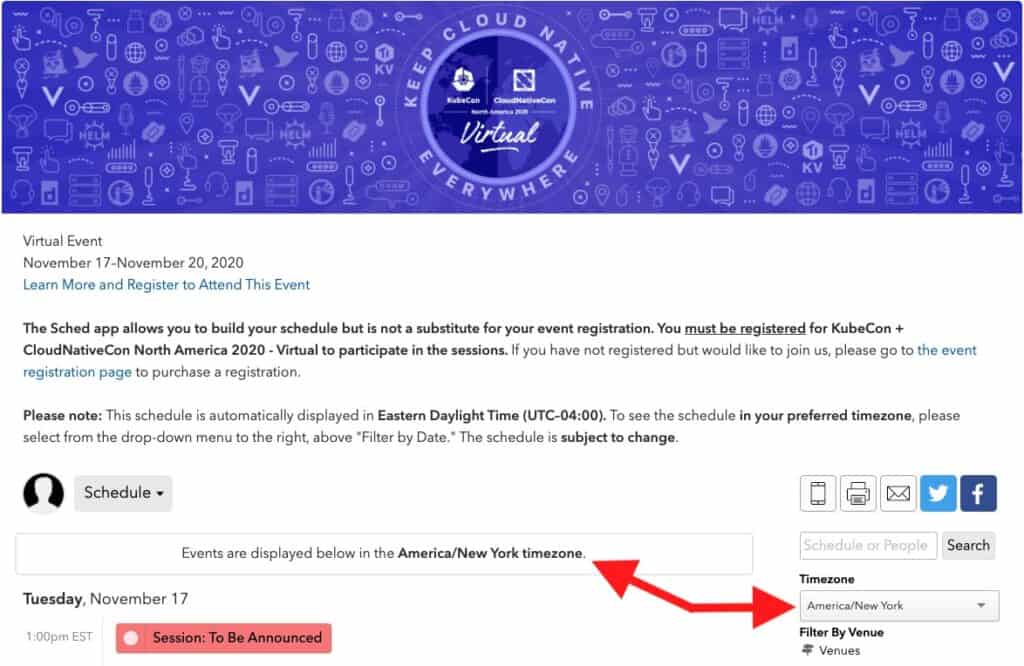
Speaker Changes and Session Edits Policy
If you need to cancel, replace speakers, or update your session, please contact us and note the below policy. All requests must be made no later than Monday, April 5.
If you have any update requests to your session (speaker changes, description updates, etc.), those requests must be made no later than Monday, April 5.
Platform Details
The platform we’ve chosen to use is MeetingPlay which allows speakers to deliver content via pre-recorded talks and join live for Q&A with attendees via text, audio, or video chat. The platform is an HTML5 web-based platform, and will be easy for everyone to access and use. All talks will be available on Meetinglay for viewing and we will also be moving them to YouTube so anyone, anywhere, can view them as well.
The MeetingPlay platform is allowing us to create an immersive experience for attendees, with educational sessions that offer speaker and attendee Q&A and interaction, attendee collaboration & networking through topical chat rooms, and 1:1 and group chats, gamification to keep attendees engaged throughout the event, and a sponsor and tech showcase that offers 3D booths where attendees can view demos, download resources, check out job openings, and speak directly with booth reps.
We know you have a lot of questions about the platform, and check back soon for an FAQ page, which will be updated continuously as we work through all aspects of the virtual event. If you have a question that is not included, please contact us to let us know.
Having a good internet connection is critical for attendee engagement at the end of your presentation. Please make sure your internet is fast and not being used by anyone else in your household. If you are able to, please connect your computer directly to your router vs using wi-fi.
You will need to arrive to your session 30-minutes prior to the start time to ensure your audio, video, and internet are ready for live Q&A. Note: If you are on a session with more than two speakers, you will arrive at least 60-minutes prior to the start time.
After your session concludes, we ask that you continue the conversation and answer any remaining questions on your session’s designated track’s Slack channel for at least 15-minutes. Please notify us immediately if you will not be able to participate in live Q&A.
Pre-Recording Details
All speakers are required to pre-record their presentation. In order to mitigate technical risks, we are not allowing speakers to present their talk live. We ask that you please self-record and upload a .mp4 file. Note: When you are preparing your recording, we recommend leaving the last 10-15 minutes of your allotted presentation time for live Q&A. Example: If your session is 35-minutes in duration, your recorded presentation should only be 20 to 25-minutes long.
Self-Recording Your Presentation
Because of the limitations with the virtual event platform on presentation format and limited supported animations and fonts (eg, emojis are not supported), we recommend that you record your presentation on your own.
All speakers are required to pre-record their presentation. In order to mitigate technical risks, we are not allowing speakers to present their talk live. The video requirements are as follows:
- Video Codec: h.264 (MUST)
- Video File Format: Mp4 (MUST)
- Resolution: 1920×1080 (MAXIMUM)
- What Frame Rate: 29.97 (MAXIMUM)
- What Bitrate settings: 3mbps to 4mbps (NO LARGER THAN)
- What audio codec: AAC @ 256k (NO HIGHER THAN)
- Audio File Format: MP3 (MUST)
- Size Limit for final output? 1.5GB per 60 min (MAXIMUM)
- Files must be no larger than 1.5gb per 1hr of video. If we receive larger files, we will compress them to the size specs we require.
Note: Your final MP4 file is due Monday, April 5, 11:59 PM EDT.
You must upload the recording by Monday, April 5. This is a hard deadline. If you cannot meet this deadline we may have to cancel your session.
Please upload your MP4 file into the Google Folder and make sure your file is named in this format:
SessionTitle_YourName_Dateofsession_version#
Example: How_to_share_video_files_JohnSmith_50621_v1.mp4
Email us as soon as you have uploaded your video file so we can move it to a private folder.
Note: If you self-record, the software you choose and the way you present is entirely up to you. Want to show your face or not; want to use PowerPoint, Keynote, or Google slides, or no slides, totally up to you. Please make sure the resolution of your file is at least 720p. Recommended Recording Software Options: Zoom (highly recommended), OBS: Open Broadcaster Software, Vimeo, Bandicam, Twitch, Screencast-O-Matic
Helpful Zoom Documents and How-to’s:
Presenting Virtually Best Practices
We understand that presenting virtually is vastly different than presenting on stage in-person. Our great A/V team that is usually with us on-site has compiled a list of best practices and equipment recommendations to help presenters have the highest quality virtual presentation. We ask that you review the detailed document as soon as possible as you may need to order items and have them delivered before your scheduled recording time.
Tips to Keep your Virtual Audience Engaged
From: https://www.inxpo.com/assets/pdfs/litepapers/How-To-Be-An-Engaging-Speaker.pdf
Dress Code
There is no dress code for presentations, and we encourage you to be comfortable. That said, you must be aware that the Code of Conduct applies to this space, both in terms of what you show on camera and what you say. We ask that you be tasteful and considerate in choosing your clothing and surroundings. Keep in mind that we are a global community. Please refrain from wearing shirts with global brand logos that are not your own. Solid colors (not white) also work best instead of prints.
Technical Requirements + Tips
Speaker PowerPoint Presentation Template
We designed an optional KubeCon + CloudNativeCon Europe Virtual 2021 PowerPoint template for our speakers. Use of this template is not required but we do welcome you to use it for your convenience.
Helpful Notes on Presentation Design
Uploading Presentation to Sched.com
Upload to Sched.com by Monday, April 5
All breakout and maintainer track speakers are required to upload their final presentation slides ahead of the event. In addition to providing a hard copy for accessibility purposes, we find that adding the presentations before the event helps to drive interest in attending the session. Note: If you are on a panel, email your presentation slides in PDF-format to us and we will upload for you.
Please note that your presentation slides should be uploaded in PDF-format to Sched.com and must be formatted in 16:9.
To upload slides:
Additional Resources
19 Video Presentation Tips to help you give a great presentation (even if you hate the way you look on camera)
PACE Acronym for Virtual Presentations
Checklist for Speakers – this article provides checklists applicable for speakers that are live streaming.
Promote Your Talk
Once the schedule is announced on March 3, we appreciate you spreading the word about #KubeCon #CloudNativeCon and your session – please find some sample tweets below to share on your social channels! Note: The short link to your session can be found on your session’s sched.com page, just below the title, to the left of the “Tweet” and “Share” buttons.
Inclusive Speaker Orientation Online Course
The Linux Foundation, in collaboration with the National Center for Women in Technology (NCWIT), has created an online course designed to teach the viewer about inclusion, diversity and unconscious bias. We highly recommend all of our speakers watch the course to learn tips/tools to use when speaking to encourage inclusivity in presentations and messaging.
Code of Conduct
Please read, and abide by our code of conduct. Our code of conduct is strictly enforced. We ask that speakers especially review this code of conduct and are careful to be inclusive in the words and images used during their presentation.
Schedule and Speaker Point of Contact
For any speaker or schedule-related questions, please contact us at speakers@cncf.io.