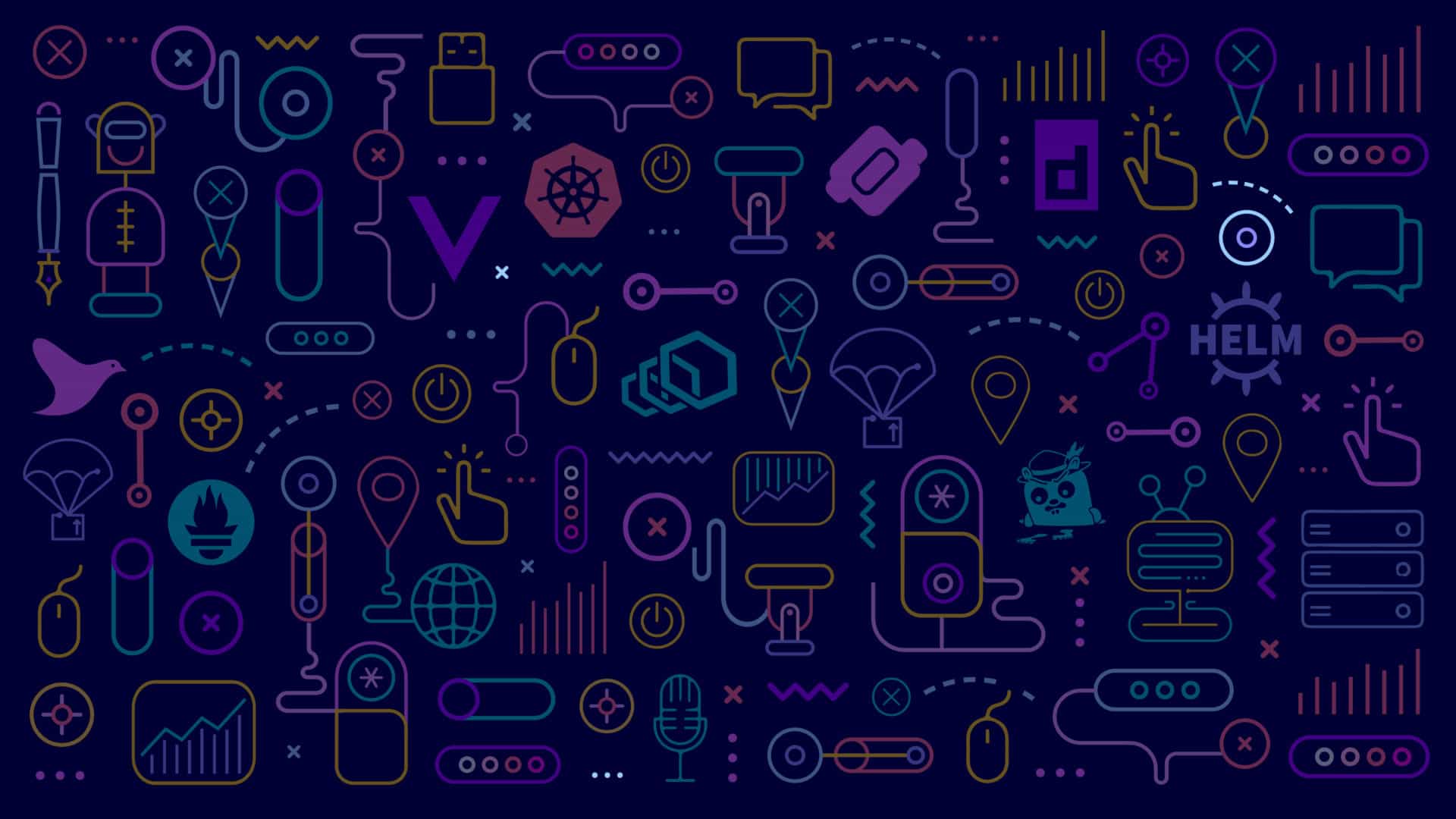Overview
We are excited to welcome you as a speaker for KubeCon +CloudNativeCon Europe 2020, which will take place virtually, Monday, August 17–Thursday, August 20, with content starting each day at 13:00 Central European Summer Time (CEST).
This is your official event speaker guide. Please bookmark this page for easy reference. If you have any questions, please email Nanci Lancaster.
Please click through the tabs on this page to access information.
Registration
The registration system has reopened. If you have not already registered, please do so now to confirm your participation as a speaker. Go to the speaker-specific registration page and follow the instructions. Please register no later than Friday, July 3.
Our registration system is now integrated with the Linux Foundation Single sign-on (SSO) platform. After clicking “Register Now”, you will be prompted to log in with your existing SSO account or to create a new one. If you have forgotten the password for an existing account, reset it by clicking “Forgot Password.”
You will also be able to use 3rd party authentication providers (Gmail, GitHub, LinkedIn, and Facebook) to automatically generate your SSO Account. If you experience issues, click the “Contact Us” link on the SSO page to connect with our support team.
*If you are not registered by Friday, July 3, we may be forced to cancel your session as recordings will begin the following week.*
Already Registered?
If so, your registration has automatically transferred to the virtual event, and you do not need to re-register.
Schedule
In order to accommodate all of our attendees and speakers that reside in countries around the world, while still being focused on our European participants, we decided on starting the event at 13:00 Central European Summer Time (CEST), with some additional updates:
Please review the schedule and notify Nanci Lancaster immediately if you believe you will not be able to participate for Q&A at the time your session is scheduled for. To display the times in your own timezone please choose your timezone from the drop-down menu on the right side of the schedule, just above “Filter by Date.”
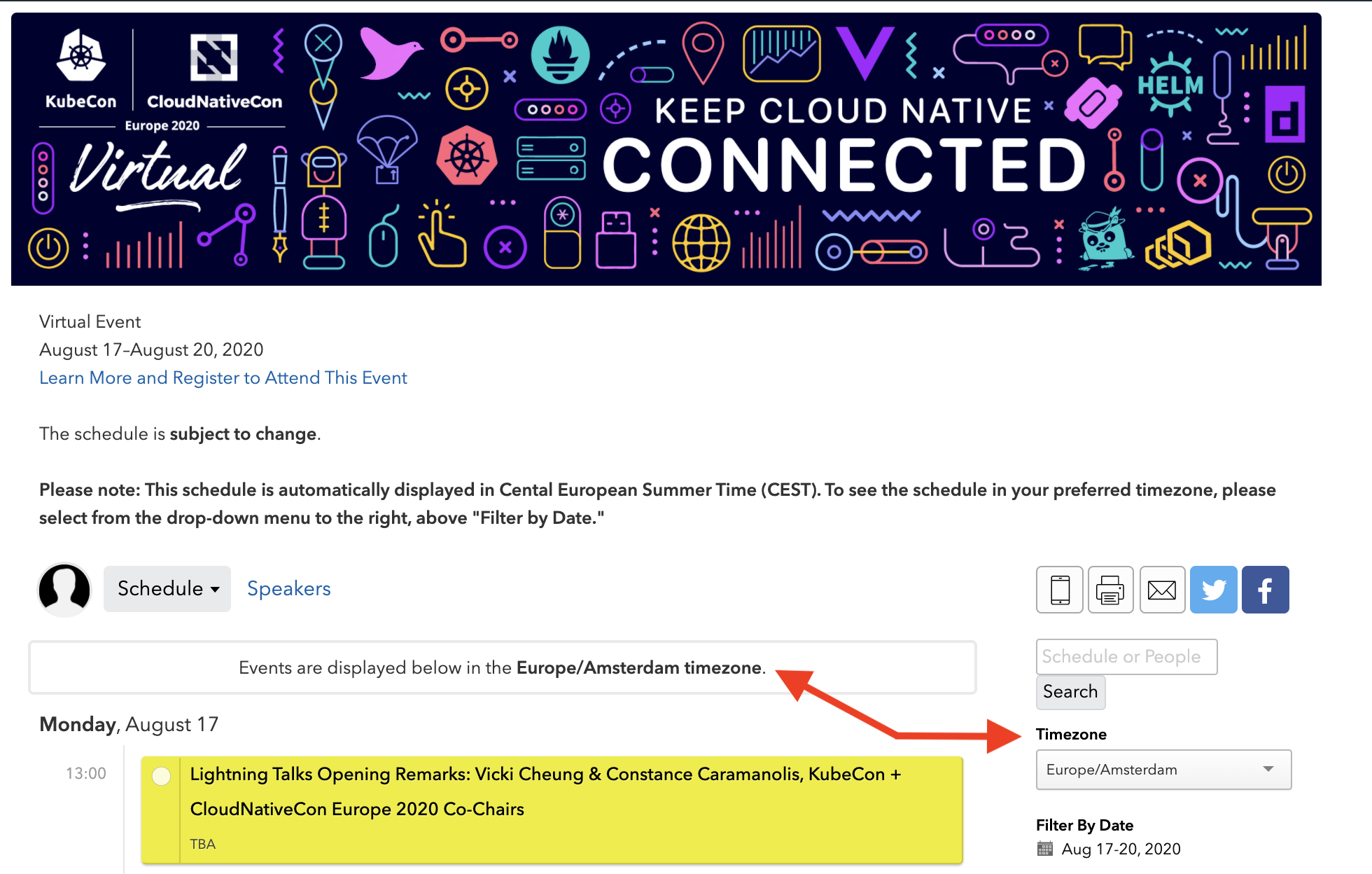
Uploading a Bio/Photo
The schedule has been posted on our website using sched.com. You will receive an email directly from sched.com asking you to create your account; please make sure to upload your bio and photo.
Session Timing
Speaker Cancellation and Session Update Policy
If you need to cancel or update your session, please contact Nanci Lancaster and note the below policy. All requests must be made no later than Monday, July 6.
If you have any update requests to your session (speaker changes, description updates, etc.), those requests must be made no later than Monday, July 6.
Platform Details
The platform we’ve chosen to use is INXPO by Intrado, which allows speakers to deliver content via pre-recorded talks and join live for Q&A with attendees via text, audio, or video chat. The platform is an HTML5 web-based platform, and will be easy for everyone to access and use. All talks will be available on INXPO for viewing until KubeCon + CloudNativeCon North America 2020 (November 17, 2020), and we will also be moving them to YouTube so anyone, anywhere, can view them as well.
The INXPO by Intrado platform is allowing us to create an immersive experience for attendees, with educational sessions that offer speaker and attendee Q&A and interaction, attendee collaboration & networking through topical chat rooms, and 1:1 and group chats, gamification to keep attendees engaged throughout the event, and a sponsor and tech showcase that offers 3D booths where attendees can view demos, download resources, check out job openings, and speak directly with booth reps.
Important Note: If you are recording within the platform or presenting LIVE, unfortunately, the platform only supports PowerPoint files for presentation slides. We’ve created a *NEW* branded, optional, PowerPoint Presentation Template for you to use.
We understand limiting to PowerPoint as a presentation format is not ideal and apologize for the inconvenience this may cause. If you have any issues with converting your presentation to PowerPoint, please let us know as we are happy to convert your file for you. We do request that if we are converting your slides, you limit it to basic fonts to make it easier for us. If you wish to convert your presentation on your own from PDF, we recommend following Adobe’s instructions on how to convert to PowerPoint. If you are using Google Slides, Keynote, or any other presentation software, we recommend using their built-in export-to-PowerPoint converter and reviewing for any custom text errors before sending your presentation to us. Note: If you are self-recording, this presentation slide format limitation of PowerPoint only does not apply to you.
We know you have a lot of questions about the platform, and we have put together an FAQ page, which will be updated continuously as we work through all aspects of the virtual event. If you have a question that is not included, please contact us to let us know.
Session Logistics
Having a good internet connection is critical for attendee engagement at the end of your presentation. Please make sure your internet is fast and not being used by anyone else in your household. If you are able to, please connect your computer directly to your router vs using wi-fi.
Watch this Speaker Training Video to get familiar with the platform.
You will need to arrive to your session 30-minutes prior to the start time to ensure your audio, video, etc., are ready for live Q&A (or live presenting). Note: If you are on a session with more than two speakers, you will arrive 60-minutes prior to the start time.
You will receive a calendar invite by Sunday, August 16, from jordan.huenink@intrado.com. Please make sure this email address is added to your contacts so the email makes it to your inbox.
This calendar invite contains pertinent information you will need to participate live with attendees.
Day of Session Instructions
Session Monitors
All sessions will have a monitor that is either a Linux Foundation staff member, a track chair, or a CNCF Ambassador. Their role is simply to relay back any technical issues to me, as well as monitor the Q&A chat box for Code of Conduct violations. They will not be introducing you to the attendees.
Session Track Slack Channels
Once you are on the cloud-native.slack.com workspace, please join your track’s slack channel:
| Track | Channel | Private |
| Application + Development | #2-kubecon-appdev | No |
| Case Studies | #2-kubecon-casestudies | No |
| CI/CD | #2-kubecon-cicd | No |
| Community | #2-kubecon-community | No |
| Customizing + Extending Kubernetes | #2-kubecon-custom-extendK8s | No |
| Machine Learning + Data | #2-kubecon-machinelearning | No |
| Maintainer Track Sessions | #2-kubecon-maintainer | No |
| Networking | #2-kubecon-networking | No |
| Observability | #2-kubecon-observability | No |
| Operations | #2-kubecon-operations | No |
| Performance | #2-kubecon-performance | No |
| Runtimes | #2-kubecon-runtimes | No |
| Security + Identity + Policy | #2-kubecon-sec-id-policy | No |
| Serverless Service Mesh | #2-kubecon-serverless #2-kubecon-servicemesh | No No |
| Storage | #2-kubecon-storage | No |
Live Q&A
As with physical events, live interaction is essential to the success of virtual events and we are requiring every presenter to be available during their session for live Q&A within the platform (Lightning Talk speakers are excluded from in-platform Q&A; they will be participating on Slack). This will provide added value to the audience and create more of an ‘event’ versus a ‘webinar’ experience. Watch this Speaker Training Video to get familiar with the platform.
Breakout and [most] Maintainer Track Sessions: You will have a total of 35-minutes to utilize between your presentation and Q&A. We recommend having your presentation be 25-minutes in duration and leave 5-10 minutes at the end to answer any questions from the audience via video, audio, or text chat. (Maintainer Track sessions that are double sessions: You will have a total of 80-minutes to utilize between your presentation and Q&A.)
- You are encouraged to answer questions in the Q&A textbox while your presentation is playing. At the end of your presentation, you will be brought on video and audio to answer any remaining questions.
- If you wish to not be on video, that is fine, but please let the engineer know ahead of time what your preference is.
- Continuing on Slack: After the session has completely ended, please navigate to your track’s slack channel to continue answering any remaining questions and keep the conversations going for at least 15 more minutes.
If you are concerned about your timezone and how that could impact the live Q&A portion of your session, please email Nanci Lancaster as soon as possible.
Presenting Virtually Best Practices
We understand that presenting virtually is vastly different than presenting on stage in-person. Our great A/V team that is usually with us on-site has compiled a list of best practices and equipment recommendations to help presenters have the highest quality virtual presentation. We ask that you review the detailed document as soon as possible as you may need to order items and have them delivered before your scheduled recording time.
Tips to Keep your Virtual Audience Engaged
From: https://www.inxpo.com/assets/pdfs/litepapers/How-To-Be-An-Engaging-Speaker.pdf
Dress Code
There is no dress code for presentations, and we encourage you to be comfortable. That said, you must be aware that the Code of Conduct applies to this space, both in terms of what you show on camera and what you say. We ask that you be tasteful and considerate in choosing your clothing and surroundings. Keep in mind that we are a global community. Please refrain from wearing shirts with global brand logos that are not your own. Solid colors (not white) also work best instead of prints.
Technical Requirements + Tips
Virtual Event Platform Presentation Format
If you are recording within INXPO by Intrado, please note that the virtual event platform only allows for PowerPoint format for presentation slides. You will not be able to present using any other format.
We understand limiting to PowerPoint as a presentation format is not ideal and apologize for the inconvenience this may cause. If you have any issues with converting your presentation to PowerPoint, please let us know as we are happy to convert your file for you. We do request that if we are converting your slides, you limit it to basic fonts to make it easier for us.
If you wish to convert your presentation on your own from PDF, we recommend following Adobe’s instructions on how to convert to PowerPoint. If you are using Google Slides, Keynote, or any other presentation software, we recommend using their built-in export-to-PowerPoint converter and reviewing for any custom text errors before sending your presentation to us.
Note: If you choose to self-record (outside of the virtual event platform) the presentation format limitation of PowerPoint only does not apply to you.
Speaker PowerPoint Presentation Template
We designed an optional KubeCon + CloudNativeCon Europe Virtual PowerPoint template for our speakers. Use of this template is not required but we do welcome you to use it for your convenience. Note: PowerPoint Template Design has been UPDATED. If you have already created your presentation with the old template, please update to the new design.
Presentation Requirements
All speakers that are recording within the platform (not self-recording) are required to submit their final presentation slides, in PowerPoint format only, and any accompanying videos ahead of the event. If you are pre-recording with Intrado, we will need to receive your slides 48-hours prior to your recording appointment. Please upload your slides and any accompanying videos (do not embed the videos), to the appropriate Google folder. To access the folders, email Nanci Lancaster.
If you plan on doing your talk live (Tutorials and Panels Only), we will need to receive your slides and any accompanying videos by Tuesday, August 4. Send or share your materials to Nanci Lancaster by Tuesday, August 4.
Additional Resources
19 Video Presentation Tips to help you give a great presentation (even if you hate the way you look on camera)
PACE Acronym for Virtual Presentations
Checklist for Speakers – this article provides checklists applicable for speakers that are live streaming.
Virtual Event Platform FAQ
We encourage you to read through the FAQ for the INXPO by Intrado Platform.
Promote Your Talk
We appreciate you spreading the word about #KubeCon #CloudNativeCon and your session – please find some sample tweets below to share on your social channels! Note: The short link to your session can be found on your session’s sched.com page, just below the title, to the left of the “Tweet” and “Share” buttons.
Code of Conduct
Please read, and abide by our code of conduct. Our code of conduct is strictly enforced. We ask that speakers especially review this code of conduct and are careful to be inclusive in the words and images used during their presentation.
Contacting During Event
Private Speaker Slack Channel
- KubeCon + CloudNativeCon is using Slack as the primary tool for communication among attendees, speakers, staff, and sponsors.
- All speakers will be invited to the private speaker Slack channel on the cloud-native.slack.com workspace.
- The channel name is: #1-kubecon-speakerhelp
- This is where you will communicate any issues or questions you have with me or someone from our A/V team.
- Never used Slack before? Please refer to their helpful set of guides.
Nanci Lancaster is your main point of contact for any speaker or schedule-related questions. Please contact her on slack within the speaker help channel #1-kubecon-speakerhelp .